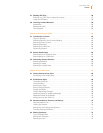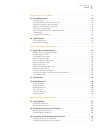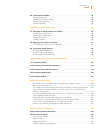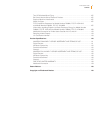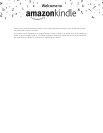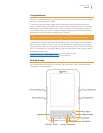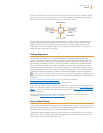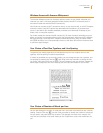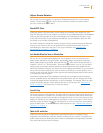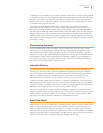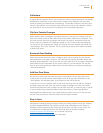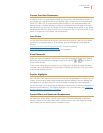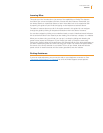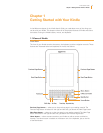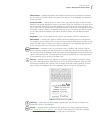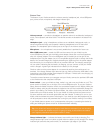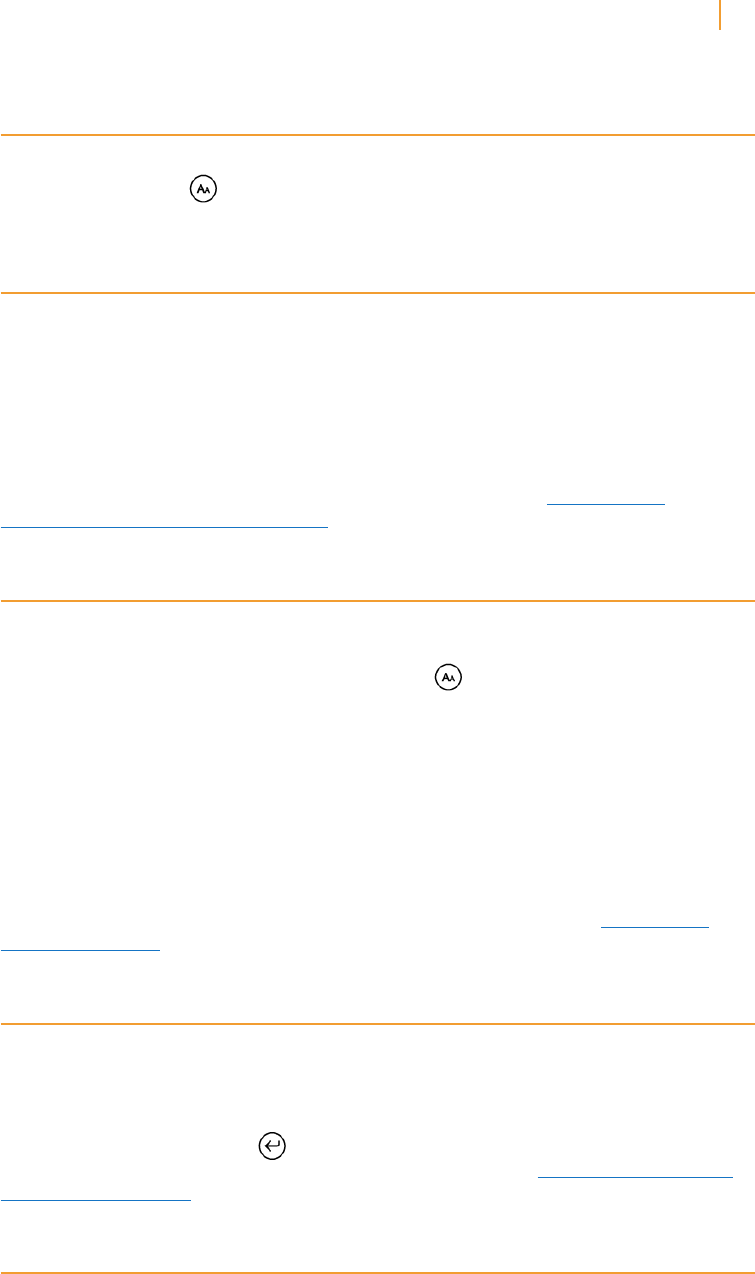
Kindle User’s Guide 13
Welcome
Adjust Screen Rotation
You can lock your Kindle screen to a portrait or landscape orientation to fit your reading
position. Press the key then use the 5-way controller to select the screen rotation
you want. Press the 5-way to select.
Read PDF Files
Kindle can display a PDF document without losing the formatting of the original file. Just
drag PDF files over USB to your Kindle or e-mail them to your dedicated Kindle e-mail address
(found on the Settings page on Kindle or the Manage Your Kindle page on Amazon). If you
e-mail a PDF document to your Kindle’s e-mail address, we will wirelessly deliver the PDF
file directly to your Kindle via Whispernet.
For Kindle models that include 3G, Amazon charges a fee for personal documents delivered
directly to your Kindle via 3G. You can avoid fees for the personal document service by
downloading the documents using Wi-Fi. For more information, see “Sending Your
Documents for Conversion” in Chapter 8.
Let Kindle Read to You or Guide You
You can turn on the experimental application, Text-to-Speech, which will read aloud your
books (where allowed by the rights holder), newspapers, blogs, and personal documents.
While reading a book or periodical, press the Text key , then use the 5-way controller to
underline “turn on” for “Text-to-Speech.” Press the 5-way to select “turn on.” You can either
listen through your Kindle’s external speakers or plug earphones into the headphone jack.
While Text-to-Speech is playing, the screen will turn the pages automatically so you can follow
along while the audio is playing. You have the choice of hearing your content spoken with a
male or female voice and can also further optimize the listening experience by slowing down
or increasing the rate of speech.
Voice Guide complements Text-to-Speech by allowing you to navigate Kindle with spoken
menus, selectable items, and descriptions. Using Voice Guide, you can navigate your Kindle
while Kindle speaks actions, descriptions, or status messages. For example, when you open
a book, Kindle tells you your current location and how far you’ve read. See “Using Voice
Guide” in Chapter 7 for instructions on using this feature.
Look It Up
Your Kindle includes two dictionaries: The New Oxford American Dictionary (the default) and
the Oxford Dictionary of English. You can easily look up a particular word without leaving the
content. Simply use the 5-way controller to navigate the cursor in front of the word you want
defined. A definition of the word appears at the bottom or top of the screen. To view the full
definition, press the Return key on the keyboard. To return to the text you were reading,
press the Back button. To choose a different default dictionary, see “Choosing Your Primary
Dictionary” in Chapter 7.
Take It All with You
Kindle can store thousands of digital books, personal documents, newspapers, blogs,
magazines, and audiobooks, which are referred to collectively as “content” throughout this
guide. Copies of all your books and recent issues of newspapers and magazines purchased
from the Kindle Store are kept on Amazon.