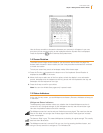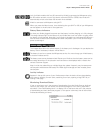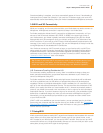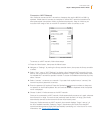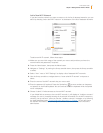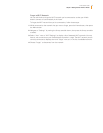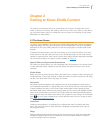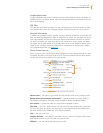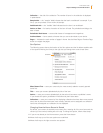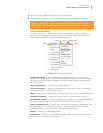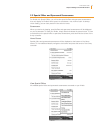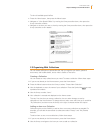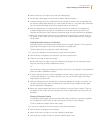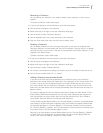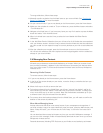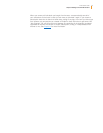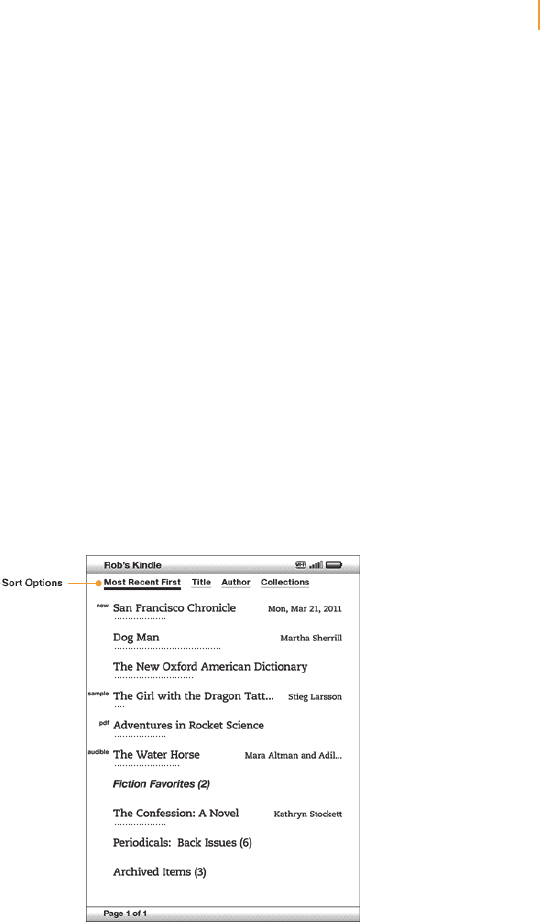
Kindle User’s Guide 31
Chapter 2 Getting to Know Kindle Content
Collection — the title of the collection. The number of items in the collection is displayed
in parentheses.
Sample title — the “sample” label indicates that the book or audiobook is a sample. If you
like it, you can purchase it from within the sample.
Audiobook title — the “audible” label indicates that the item is an audiobook.
Author or Date — for books, the author of the item is listed. For periodicals and blogs, the
date is listed.
Periodicals: Back Issues — stores older issues of newspapers and magazines.
Archived Items — items stored at Amazon that you can re-download to your device.
Pages — indicates the total number of pages in Home. Use the Next Page or Previous Page
button to navigate the pages.
Sort Options
The following screen shows the location of the Sort options and the list below explains each
of the options. Moving the 5-way to the right lets you change how to sort these items.
Most Recent First — sorts your content by the most recently added or recently opened
items first.
Title — sorts your content alphabetically by title of the item.
Author — sorts your content alphabetically by the author’s last name or publisher’s name.
If you choose this option, periodicals will be sorted by their issue dates.
Collections — sorts your content by first displaying collections that have been most recently
used, then by items that have been most recently used but are not assigned to a collection.
Items that are assigned to a collection are not displayed.
Changing How the Home Screen Is Sorted
By default, your content is sorted by most recent first, meaning all of the new items and the
content you are currently reading are at the top. To change this option, follow these steps:
1. If you are not already on the Home screen, press the Home button.
2. Move the 5-way up until the sort options are underlined.
3. Move the 5-way to the right to see the sort options.