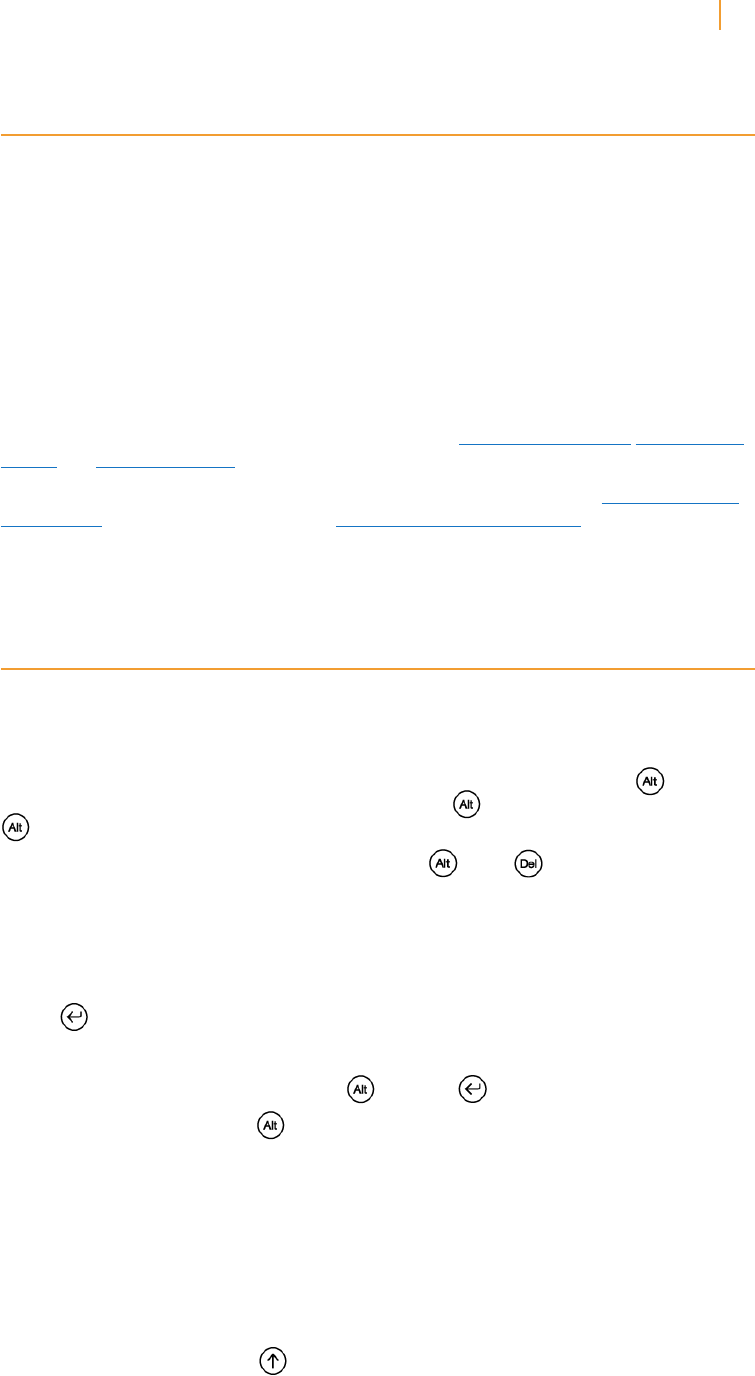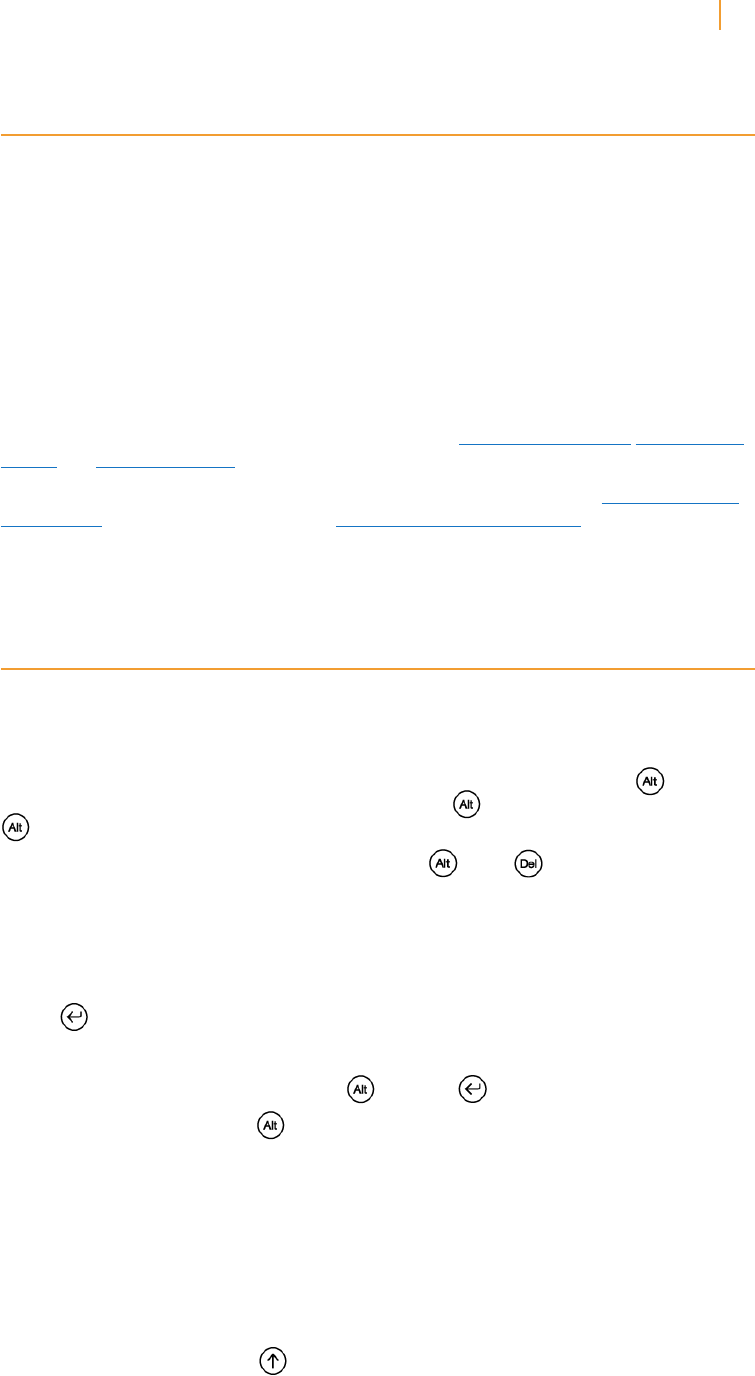
Kindle User’s Guide 89
Chapter 7 Settings and Experimental
7.2 Experimental
The Experimental page is a place for you to try out and experiment with some of the
concepts we have under development. We encourage you to send us your feedback to help
us decide how to improve the concepts and whether or not you think we should make them
part of the Kindle device. To open Experimental, follow the steps below.
1. If you are not already on the Home screen, press the Home button.
2. Press the Menu button.
3. Use the 5-way to navigate down until “Experimental” is underlined and press the 5-way
to select.
4. Select the concept you would like to try.
For more information on the experimental concepts, see “Accessing the Web,” “Background
Audio,” and “Text-to-Speech.”
To give us feedback on items on the Experimental page, send an e-mail to kindle-feedback@
amazon.com (U.S. and other countries) or kindle-feedback@amazon.co.uk (UK customers). We
are really interested in hearing what you have to say, so type as much as you want. Based on
your feedback, we may add or remove content from the Experimental page, so
let your thoughts be known.
7.3 Kindle Shortcuts
Global Shortcuts
While typing, you can use the top row of the keyboard to enter numbers. From left to right,
starting with Q, the letters in the top row of the keyboard represent the numbers 1 through
9. The letter P represents the number 0. To enter a number: Press and hold Alt and press
a letter in the top row of the keyboard. For example, Alt + Q types the number 1, and Alt
+ U types the number 7.
When typing, delete all the characters you typed: Alt + Del .
Home Shortcuts
If your Home page is sorted alphabetically by either Title or Author, press a letter key and then
press the 5-way to go to the first item starting with that letter.
In Home, to search for a word in all your books and periodicals: Type a word, then press
Return .
Reading Shortcuts
To tweet or share a highlight in a book: Alt + Return .
Add or remove a bookmark: Alt + B.
Add annotation: Press 5-way up or down to display a blinking cursor on the page. Move
the cursor to a location on the page, then begin typing to create a note or click to start a
highlight.
In most books, to go to the beginning of the next or previous chapter, section, or article,
press the 5-way controller right or left.
PDF Shortcuts
To nudge the selection frame when a PDF document is zoomed, or when panning a zoomed
document: Hold down the Shift key while using the 5-way controller to nudge up, down,
left, or right.