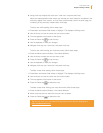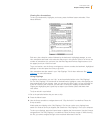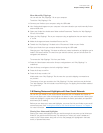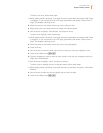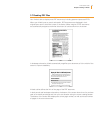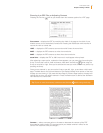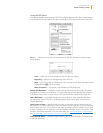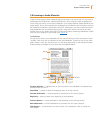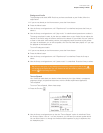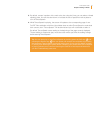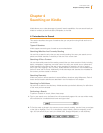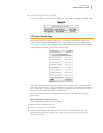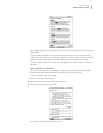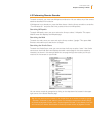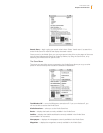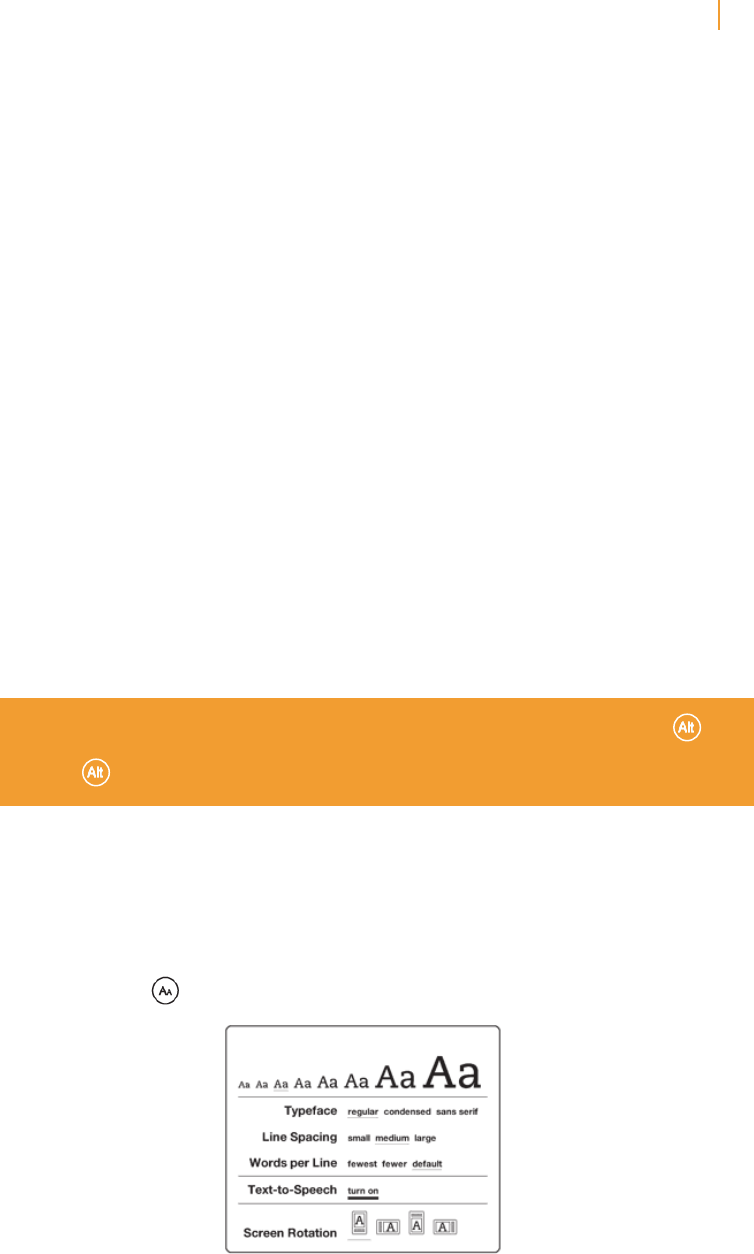
Kindle User’s Guide 60
Chapter 3 Reading on Kindle
Background Audio
To play background audio (MP3 files) that you have transferred to your Kindle, follow the
steps below:
1. If you are not already on the Home screen, press the Home button.
2. Press the Menu button.
3. Use the 5-way to navigate down until “Experimental” is underlined and press the 5-way to
select it.
4. Use the 5-way to navigate down until “play music” is underlined and press down to select it.
The songs are played in order, by the date you added them to your Kindle. You can adjust the
volume of the music using the volume controls on the bottom of your Kindle. You can continue
to listen to the audio while reading content; the background audio continues to play unless
you open an audiobook, turn on text-to-speech, all of the files have been played, or if you stop
the playback as indicated below.
To turn off background audio:
1. If you are not already on the Home screen, press the Home button.
2. Press the Menu button.
3. Use the 5-way to navigate down until “Experimental” is underlined. Press the 5-way to
select.
4. Use the 5-way to navigate down until “pause music” is underlined. Press the 5-way to select.
Tip: You can also play or stop background audio by holding down the Alt key
and pressing the Space bar. You can forward to the next track by holding down the
Alt key and pressing the F key.
Text-to-Speech
Your Kindle can read aloud your books (where allowed by the rights holder), newspapers,
magazines, blogs, and personal documents with the Kindle experimental application,
Text-to-Speech.
To turn on Text-to-Speech, follow these steps:
1. Press the Text key .
2. Use the 5-way to navigate down so that the “Text-to-Speech” option is underlined. Press
the 5-way to select “turn on.” In a few moments, you will hear your content spoken aloud.
You can either listen to it through the Kindle’s external speakers or plug in earphones into
the headphone jack.