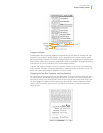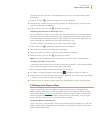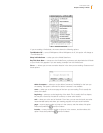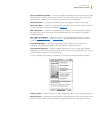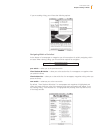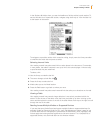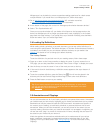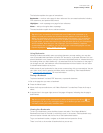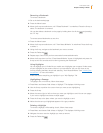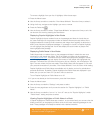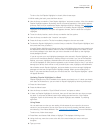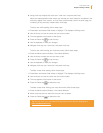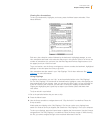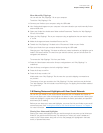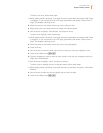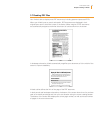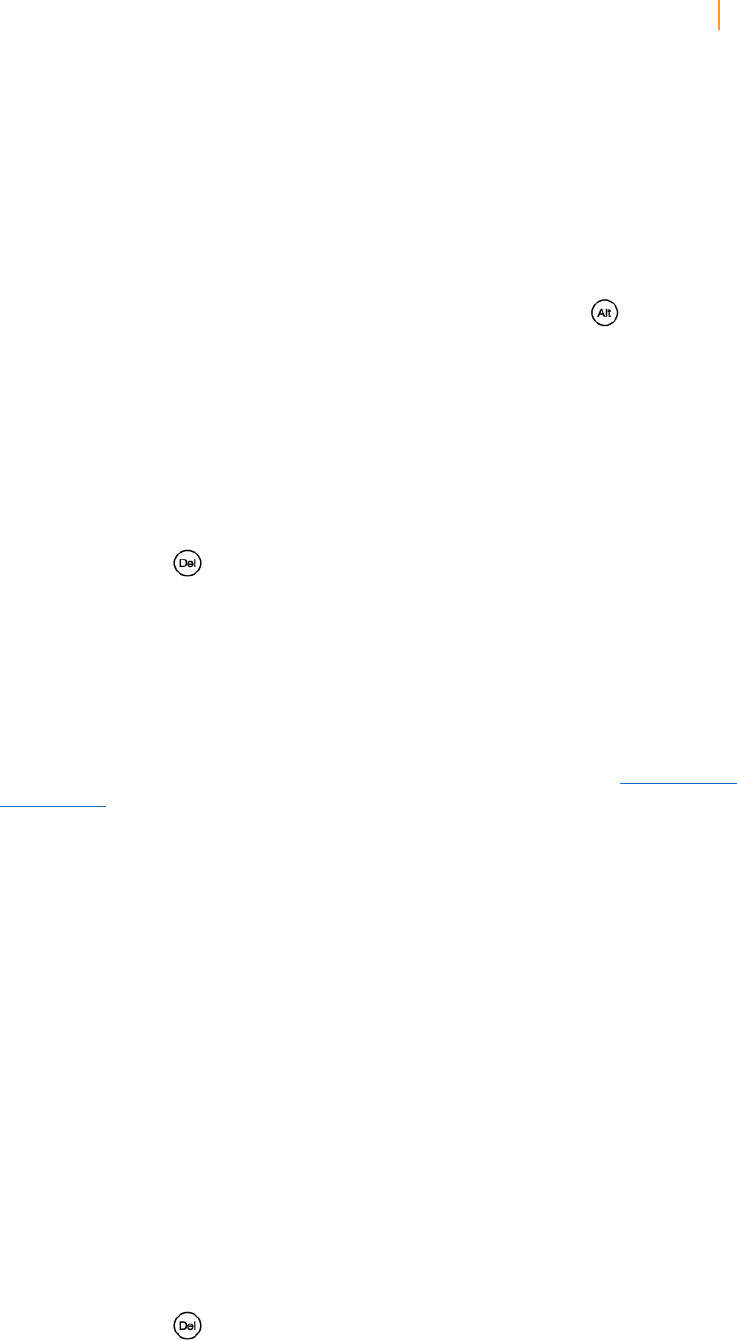
Kindle User’s Guide 49
Chapter 3 Reading on Kindle
Removing a Bookmark
To remove a bookmark:
1. Go to the bookmarked page.
2. Press the Menu button.
3. Move the 5-way controller down until “Delete Bookmark” is underlined. Press the 5-way to
select. The bookmark is removed.
You can also delete a bookmark on the page by holding down the Alt key and pressing
the “B” key.
To remove several bookmarks at one time:
1. Press the Menu button.
2. Move the 5-way controller down until “View Notes & Marks” is underlined. Press the 5-way
to select it.
3. Using the 5-way, navigate to the bookmark you want to remove.
4. Press the Delete key .
5. Repeat steps 3 and 4 until you have removed all unwanted bookmarks.
6. Move the 5-way down until the “Close Notes & Marks” button is highlighted and press the
5-way to exit. You can also exit this view by pressing the Back button.
Using Highlights
You can highlight text in Kindle like you would use a highlighter pen on paper. Kindle stores
all your highlights for the current content in your annotations. You can view them at any
time by pressing the Menu button and selecting “View Notes & Marks.” See “Viewing Your
Annotations” for more information.
Kindle also stores everything you highlight in your “My Clippings” file.
Highlighting a Passage
To highlight one or more lines, follow these steps:
1. Press Menu and choose “Add a Note or Highlight.” This displays a blinking cursor.
2. Use the 5-way to position the cursor where you want to start highlighting.
3. Press the 5-way.
4. Move the cursor right (or left) to where you want your highlight to end. You can turn pages
if you want to highlight text across multiple pages.
5. Press the 5-way at the place where you want the highlight to end.
6. Notice that the text you highlighted appears with a gray underline.
Deleting a Highlight
To remove a highlight while reading a book, follow these steps:
1. Press Menu and choose “Add a Note or Highlight.” This displays a blinking cursor.
2. Navigate the cursor over the highlight you want to remove.
3. Press the Delete key .