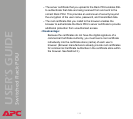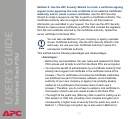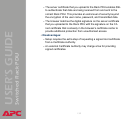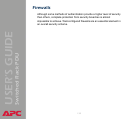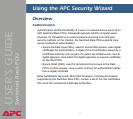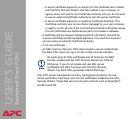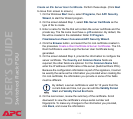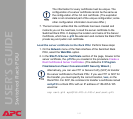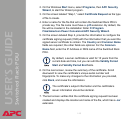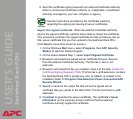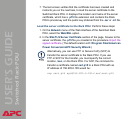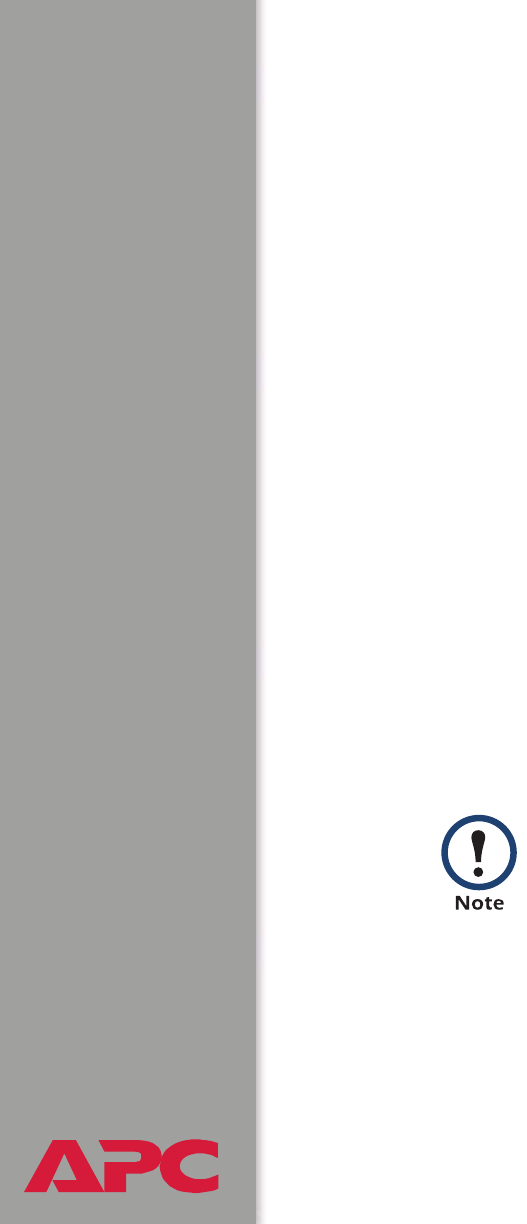
®
USER’S GUIDE
Switched Rack PDU
138
The procedure
Create the CA root certificate. Perform these steps. (Click Next to move
from screen to screen.)
1. If the APC Security Wizard is not already installed on your computer,
install it by running the installation program APC Security Wizard.exe
from the APC Rack PDU Utility CD that came with your Rack PDU.
2. On the Windows Start menu, select Programs, then APC Security
Wizard, to start the Wizard program.
3. On the screen labeled “Step 1,” select CA Root Certificate as the type
of file to create.
4. Enter a name for the file that will contain the Certificate Authority’s
public root certificate and private key. The file name must have a .p15
extension. By default, the file will be created in the installation folder
C:\Program Files\American Power Conversion\APC Security
Wizard.
5. On the screen labeled “Step 2,” provide the information to configure the
CA root certificate. The Country and Common Name fields are
required; the other fields are optional. For the Common Name field,
enter an identifying name of your company or agency; use only
alphanumeric characters, with no spaces.
6. On the next screen, review the summary of the certificate. Scroll
downward to view the certificate’s unique serial number and
fingerprints. To make any changes to the information you provided,
click Back, and revise the information.
By default, a CA root certificate is valid for 10 years from the
current date and time, but you can edit the Validity Period
Start and Validity Period End fields.