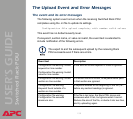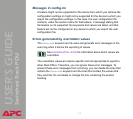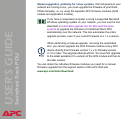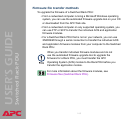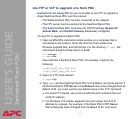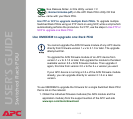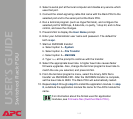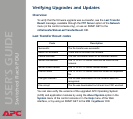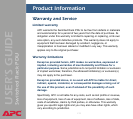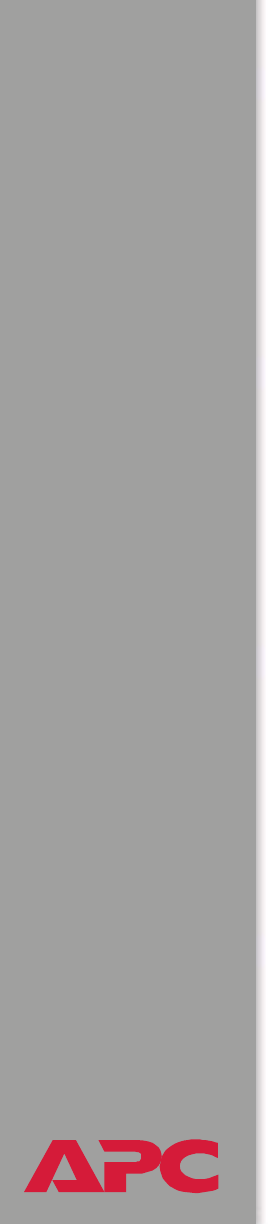
®
USER’S GUIDE
Switched Rack PDU
166
Use FTP or SCP to upgrade one Rack PDU
Instructions for using FTP. For you to be able to use FTP to upgrade a
single Switched Rack PDU over the network:
• The Switched Rack PDU must be connected to the network.
• The FTP server must be enabled at the Switched Rack PDU.
• The Switched Rack PDU must have its TCP/IP settings (System IP,
Subnet Mask, and Default Gateway addresses) configured.
To use FTP to upgrade the Rack PDU:
1. Open an MS-DOS command prompt window on a computer that is
connected to the network. Go to the directory that contains the
firmware upgrade files, and list the files. For the directory C:\apc, the
commands would be those shown in bold:
C:\>cd\apc
C:\apc>dir
Files listed for a Switched Rack PDU, for example, might be the
following:
– apc_hw02_aos_264.bin
– apc_hw02_app_266.bin
2. Open an FTP client session:
C:\apc>ftp
3. Type open and the Switched Rack PDU’s IP address, and press ENTER. If
the Port setting for FTP Server in the Network menu has changed from its
default of 21, you must use the non-default value in the FTP command.
a. For some FTP clients, use a colon to add the port number to the end
of the IP address.
b. For Windows FTP clients, separate the port number from the IP
address by a space. For example, if the Rack PDU’s FTP Server
Port setting has been changed from its default of 21, such as to