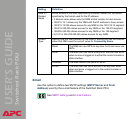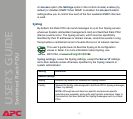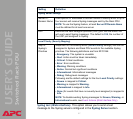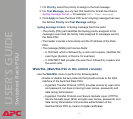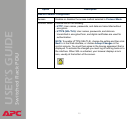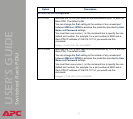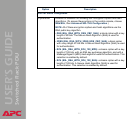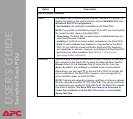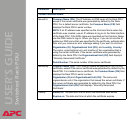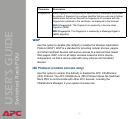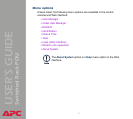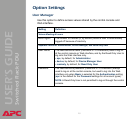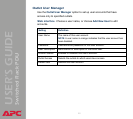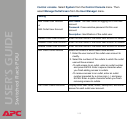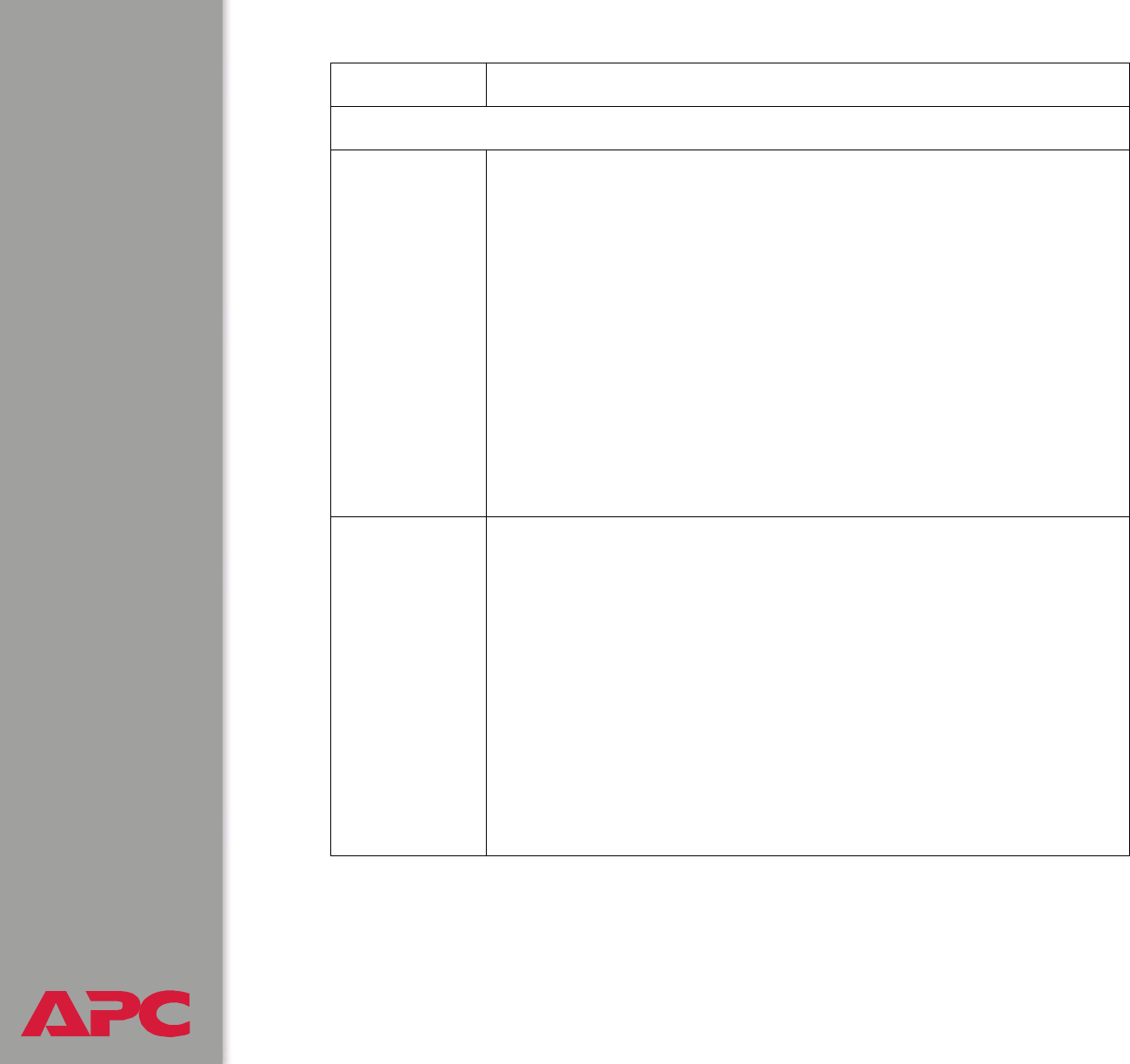
®
USER’S GUIDE
Switched Rack PDU
93
SSL/TLS Server Certificate
Status: The Status field indicates whether a server certificate is installed. (To
display the status in the control console, choose Web/SSL/TLS, then
Advanced SSL/TLS Configuration.)
• Not installed: No certificate is installed on the Rack PDU.
N
OTE: If you install a certificate by using FTP or SCP, you must specify
the correct location (/sec) on the Rack PDU.
• Generating: The Rack PDU is generating a certificate because no
valid certificate was installed.
• Loading: A certificate is being loaded (activated on the Rack PDU).
• Valid: A valid certificate was installed to or generated by the Rack
PDU.
(If you install an invalid certificate, the Rack PDU discards it
and generates a valid one. However, a certificate that the Rack PDU
generates has some limitations. See Method 1: Use the auto-
generated default certificate.)
Filename: You can create a server certificate with the APC Security Wizard and
then upload it to the Rack PDU by using the Web interface. Use the
Browse button for the Filename field to locate the file, then click
Apply. By default, the certificate is installed to the correct location.
Alternatively, you can use FTP or Secure CoPy (SCP) to transfer the
server certificate to the Rack PDU. However, you must specify the
correct location (/sec) on the Rack PDU.
N
OTE: Creating and uploading a server certificate in advance reduces
the time required to enable HTTPS (SSL/TLS). If no server certificate
is loaded when you enable HTTPS (SSL/TLS), the Rack PDU creates
one when it reboots. The Rack PDU can take up to 5 minutes to
create this certificate, and the SSL/TLS server is not available
during that time.
Option Description