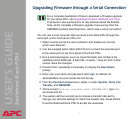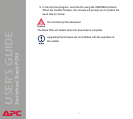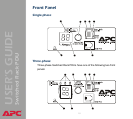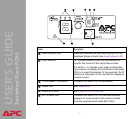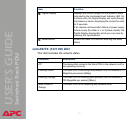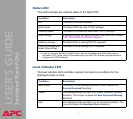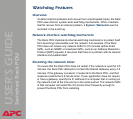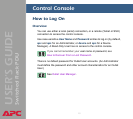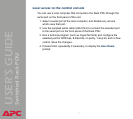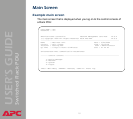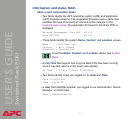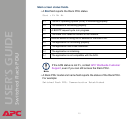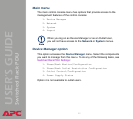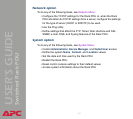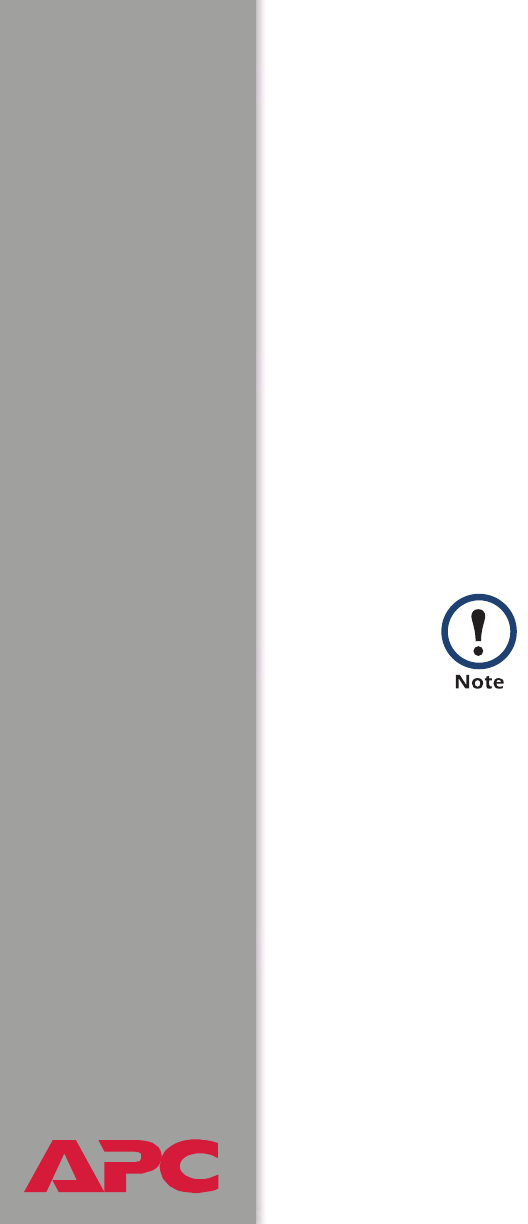
®
USER’S GUIDE
Switched Rack PDU
16
Remote access to the control console
You can access the control console through Telnet or Secure SHell (SSH),
depending on which is enabled. (An Administrator can enable these access
methods through the Telnet/SSH option of the Network menu.) By default,
Telnet is enabled. Enabling SSH automatically disables Telnet.
Telnet for basic access. Telnet provides the basic security of
authentication by user name and password, but not the high-security
benefits of encryption. To use Telnet to access the control console from any
computer on the same subnet:
1. At a command prompt, type telnet and the System IP address for
the Rack PDU (when the PDU uses the default Telnet port of 23), and
then press
ENTER. For example:
telnet 139.225.6.133
2. Enter the user name and password (by default, apc and apc for an
Administrator, or device and apc for a Device Manager).
SSH for high-security access. If you use the high security of SSL for the
Web interface, use Secure SHell (SSH) for access to the control console.
SSH encrypts user names, passwords and transmitted data.
The interface, user accounts, and user access rights are the same whether
you access the control console through SSH or Telnet, but to use SSH, you
must first configure SSH and have an SSH client program installed on your
computer.
If the PDU uses a non-default port number (between 5000
and 32768), you need to include a colon or a space
(depending on your Telnet client) after the IP address and
then enter the port number.