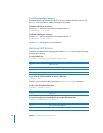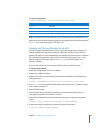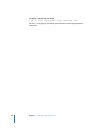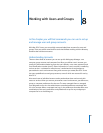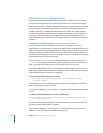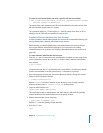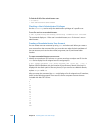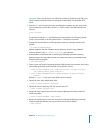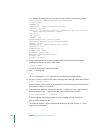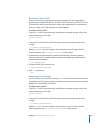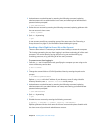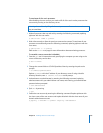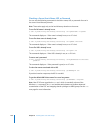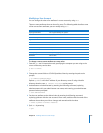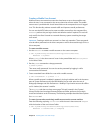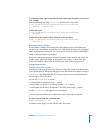102 Chapter 8 Working with Users and Groups
dscl displays the settings for your new user account, similar to the following output:
apple-generateduid:1B2A3456-E7C8-9EC1-2345-678D912E3456
cn: anne johnson
gidNumber: 99
HomeDirectory: /LDAPv3/
ipaddress
/Users/ajohnson
loginShell: /bin/bash
objectClass: inetOrgPerson posixAccount shadowAccount apple-user extensible
object organizationalPerson top person
sn: ajohnson
uid: ajohnson
uidNumber: 1234
AppleMetaNodeLocation: /LDAPv3/
ipaddress
GeneratedUID:1B2A3456-E7C8-9EC1-2345-678D912E3456
LastName: johnson
NFSHomeDirectory: /LDAPv3/
ipaddress
/Users/ajohnson
PasswordPlus:********
PrimaryGroupID: 99
RealName: Anne Johnson
RecordName: ajohnson anne
RecordType: dsRecTypeStandard:Users
UniqueID: 1234
UserShell: /bin/bash
10 Assign a password to the account by entering the following command, replacing
ajohnson with the new account’s short name:
> passwd
ajohnson
You will be prompted to enter a password.
11 Quit dscl by entering:
> quit
The dscl tool displays Goodbye, and then the standard shell prompt appears.
12 Use the ssh tool to connect to the server where you are hosting all of the home folders:
$ ssh -l
username server
where username is the name of an administrator user on the remote server and server is
the name or IP address of the server.
13 Create the home folder for the new user. Use the -s option if you are using a network
directory domain or the -c option if you are using a local directory domain.
$ sudo createhomedir -s -u
ajohnson
To create a group account for the new user, see “Creating a Group Account” on
page 111 before doing this step.
The new user account is now complete and can be used for login. See the dscl man
page for more information.