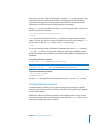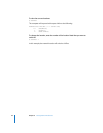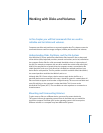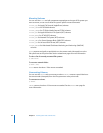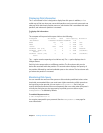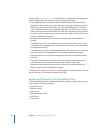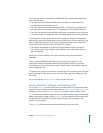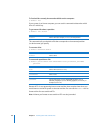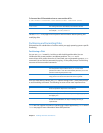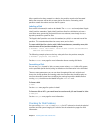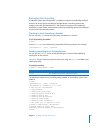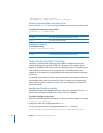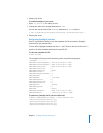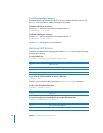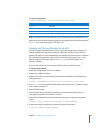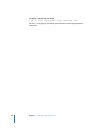Chapter 7 Working with Disks and Volumes 89
To format a Mac OS Extended volume as case-sensitive HFS+:
$ sudo diskutil eraseVolume "Case-sensitive HFS+"
newvolname
volume
See the diskutil man page for more options and information about repairing and
modifying disks.
Partitioning and Formatting Disks
Disk partitions are subsdivisions of a disk to which you apply operating-system–specific
formatting.
Partitioning a Disk
You can use pdisk, located in /usr/sbin, to edit the disk partition table. You can
initialize the disk, create partitions, and delete partitions. The pdisk tool is
menu-driven, which means that once it is launched, you are prompted to enter a pdisk
command. You can find the commands by typing ? at the pdisk prompt. The following
are some of the more useful commands:
Once you start editing a device, the pdisk options change. Enter ? at the pdisk prompt
to see the editing commands. The following are some of the more important ones:
pdisk does not support the Intel/DOS partitioning scheme supported by fdisk. See the
fdisk man page for more information about DOS partitions.
Parameter Description
newvolname
The name given to the reformatted, case-sensitive volume.
volume
The path to the existing volume to be reformatted.
For example:
/Volumes/HFSPlus
Command Description
L Lists the partition maps of all the drives. pdisk lists all the
partitions for a disk—even the unmountable partitions, such as the
partition containing the partition map.
e Edits the partition map of the named device. To edit a partition
map, you have to use the raw device file as the argument.
Command Description
p Prints the partition map for the current device.
i Initializes the partition map for the current device.
C Creates a new partition. There are two partition types, Apple_HFS
and Apple_UFS.
w Writes the modifications to the partition map on-disk. Before that,
all edits and modifications are only in memory and not yet
implemented.