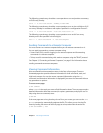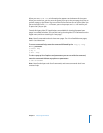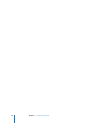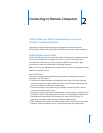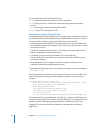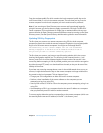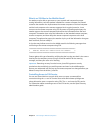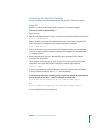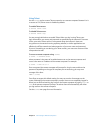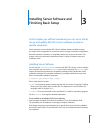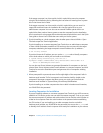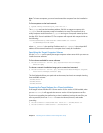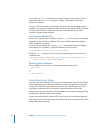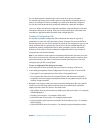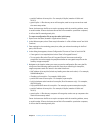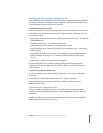36 Chapter 2 Connecting to Remote Computers
Using Telnet
Use the telnet tool to create a Telnet connection to a remote computer. Because it isn’t
as secure as SSH, Telnet access is disabled by default.
To enable Telnet access:
$ service telnet start
To disable Telnet access:
$ service telnet stop
You are strongly advised not to enable Telnet. When you log in using Telnet, your
login information, user name, and password are passed along the Internet in clear text.
In fact, your entire Telnet session is also passed along the Internet in clear text.
Any person on the network running tcpdump, ethereal, or similar applications can
effortlessly sniff the network and take possession of your user name and password.
If you run something as root during your Telnet session, your root user account will be
compromised as well.
To access a remote computer using telnet:
$ telnet -l
username server
where username is the name of an administrator user on the remote computer and
server is the name or IP address of the remote computer. For example:
$ telnet -l anne 10.0.1.2
Once connected, the remote computer will prompt for a login name, and then the
password. Depending on the type of computer you are accessing, you may see a
message of the form:
TERM = (vt100)
Press Enter to accept this default setting. You may see a series of messages on the
screen, followed by the remote computer’s prompt. You are now completely logged in.
When you are finished working, log out from the remote computer by typing logout or
exit at the remote computer’s prompt. The telnet client will automatically exit when
you log out from the remote computer.
See the telnet man page for more information.