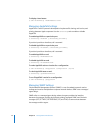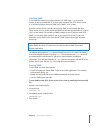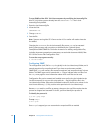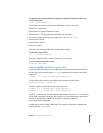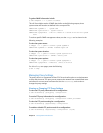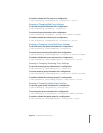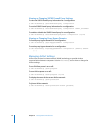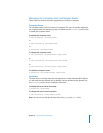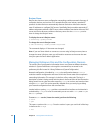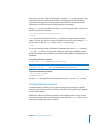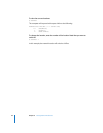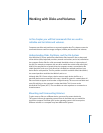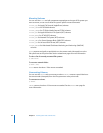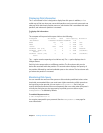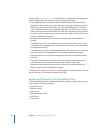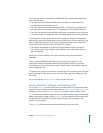80 Chapter 6 Setting Network Preferences
Bonjour Name
Bonjour, also known as zero-configuration networking, enables automatic discovery of
computers, devices, and services on IP networks. Bonjour uses industry-standard IP
protocols to allow devices to automatically discover each other without the need to
enter IP addresses or configure DNS servers. Specifically, Bonjour enables automatic IP
address assignment without a DHCP server, name-to-address translation without a DNS
server, and service discovery without a directory server. Use the serversetup tool to
view or change the Bonjour name.
To display the server’s Bonjour name:
$ serversetup -getBonjourname
To change the server’s Bonjour name:
$ sudo serversetup -setBonjourname
bonjourname
The command displays 0 if the name was changed.
Note: If you use Server Admin to connect to a server using its Bonjour name, then to
change the server’s Bonjour name, you will need to reconnect to the server the next
time you open the Server Admin application.
Managing Preference Files and the Configuration Daemon
The various sets of configuration information that a user creates at different locations,
whether in System Preferences or through the command line, are stored in the
preference.plist file located in /Library/Preferences/SystemConfiguration/.
Network configuration is handled by configd, the configuration daemon. configd
reads the network configuration and stores it with the current state of the computer’s
networking information. This storage is in the form of key-value pairs. The key is a
description of what is being stored, and the value is the actual value of the information
being stored. You can view the values stored by configd at run time, and monitor them
using the scutil tool. This can be especially valuable when you are trying to debug
your network configuration from the command line.
Invoked with no options, scutil provides a command-line interface to the data that is
maintained by configd. For a list of commands you can use with scutil, enter help at
the scutil prompt.
To start a scutil session (interactive mode), perform the following:
$ scutil
> open
This opens a session with configd. Once the session is open, you can list all of the keys
in data store for
configd:
> list