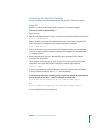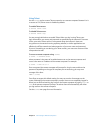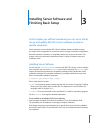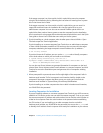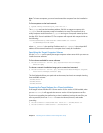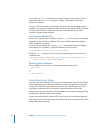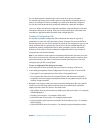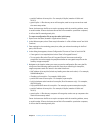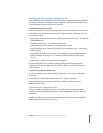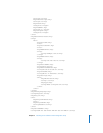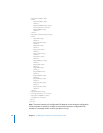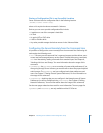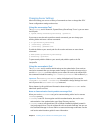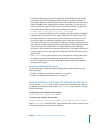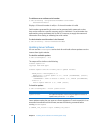Chapter 3 Installing Server Software and Finishing Basic Setup 43
Working with an Encrypted Configuration File
If the setup data in the configuration file is encrypted, make the passphrase available to
the target computer or computers. You can supply the passphrase interactively using
Server Assistant, or you can provide it in a text file.
To provide a passphrase in a file:
1 Create a new text file and enter the passphrase for the saved setup file on the first line.
2 Save the file using one of the following names. Target computers search for names in
the order listed here:
 MAC-address-of-server.pass (include any leading zeros but omit colons)—For example,
0030654dbcef.pass.
 IP-address-of-server.pass—For example, 10.0.0.4.pass.
 partial-DNS-name-of-server.pass—For example, myserver.pass.
 built-in-hardware-serial-number-of-server.pass (first 8 characters only)—For example,
ABCD1234.pass.
 fully-qualified-DNS-name-of-server.pass—For example, myserver.example.com.pass.
 partial-IP-address-of-server.pass—For example, 10.0.pass (matches 10.0.0.4 and
10.0.1.2).
 generic.pass—A file that any computer will recognize.
3 Put the passphrase file on a volume mounted locally on the target computer in
/Volumes/*/Auto Server Setup/<pass-phrase-file>, where * is any device mounted
under /Volumes.
To provide a passphrase interactively:
1 Use Server Assistant on an administrator computer that can connect to the target
computer.
2 In the Welcome or Destination pane, choose File > Supply Passphrase.
3 In the dialog box, enter the target computer’s IP address, password, and the
passphrase. Click Send.
Customizing a Configuration File
After you create a configuration file, you can modify it directly using a text editor,
or write a script to automatically generate custom configuration files for a group of
computers.
The file uses XML format to encode the setup information. The name of an XML key
indicates the setup parameter it contains.