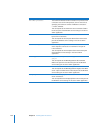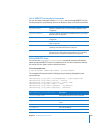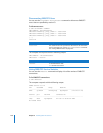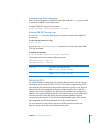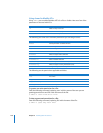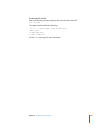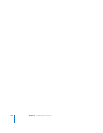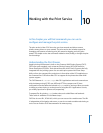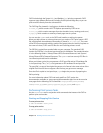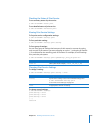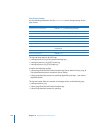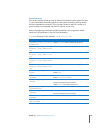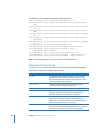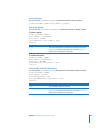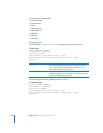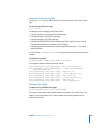162 Chapter 10 Working with the Print Service
CUPS includes both the System V (lp) and Berkeley (lpr) printing commands. CUPS
supports many different file formats, including PostScript and image files, so you can
print most files directly from the command line.
The CUPS log files, located in /var/log/cups, include the following:
 access_log, which contains all HTTP requests processed by CUPS server
 error_log, which contains messages from the scheduler (errors, warnings, and so on)
 page_log, which contains a summary of each page sent to a printer
You can use the lpadmin tool, or the CUPS web interface, to add a print queue.
When you add a printer or create a printer pool, you create a CUPS print queue. A PPD
file, which defines the attributes of that queue, is placed in /etc/cups/ppd/. The name
of the PPD file corresponds with the name of the queue (either the name of a printer or
the name of a class). CUPS uses PPD files for non-PostScript printers as well.
The PPD file is copied from another folder on your computer. The standard CUPS
location for PPD files is /usr/share/cups/model and its subfolders. The standard location
is in the following folders: /Library/Printers/PPDs/Contents/Resources/ and /System/
Library/Printers/PPDs/Contents/Resources/. The lpadmin tool can use only PPD files in
/usr/share/cups/model and its subfolders.
When you initiate a print job, you generate a CUPS spool file and an IPP attributes file
in /var/spool/cups. The lp or lpr tool generates an IPP attributes file and spool file.
The spool file is a copy of the original document, so its format is the same as that of the
original file. If the tools do not support a file’s format, you get an error message.
Once the file is copied to /var/spool/cups, cupsd begins the process of preparing the
file for printing.
For more information about CUPS and tools specific to CUPS, review the
documentation available at: www.cups.org/documentation.php. You can also see the
man pages for the following CUPS commands: accept, backend, cancel, disable,
enable, filter, lp, lpadmin, lpinfo, lpoptions, lpq, lpr, lpstat, and reject.
Performing Print Service Tasks
Use the serveradmin tool in conjunction with commands that interact with CUPS to
perform print service tasks.
Starting and Stopping Print Service
To start print service:
$ sudo serveradmin start print
To stop print service:
$ sudo serveradmin stop print