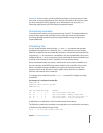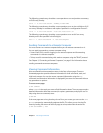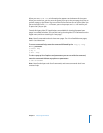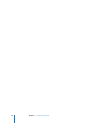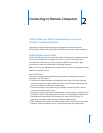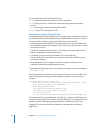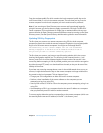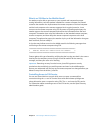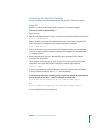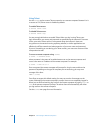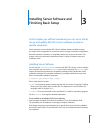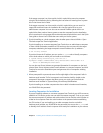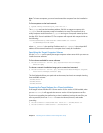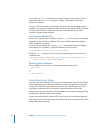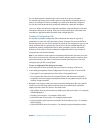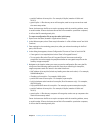Chapter 2 Connecting to Remote Computers 35
Connecting to a Remote Computer
You can connect to a remote computer using SSH (secure) or Telnet (non-secure).
Using SSH
Use the ssh tool to create a secure shell connection to a remote computer.
To access a remote computer using ssh:
1 Open Terminal.
2 Enter the following command to log in to the remote computer, and then press Return:
$ ssh -l
username server
where username is the name of an administrator user on the remote computer and
server is the name or IP address of the remote computer. For example:
$ ssh -l anne 10.0.1.2
3 If this is the first time you’ve connected to the remote computer, you’re prompted to
continue connecting after the remote computer’s RSA fingerprint is displayed. Enter
yes and press Return.
4 When prompted, enter the user’s password (the user’s password on the remote
computer) and press Return.
The command prompt changes to show that you’re now connected to the remote
computer. In the case of the previous example, the prompt might look like:
10.0.1.2:~ anne$
5 To send a command to the remote computer, enter the command and press Return.
To close a remote connection, enter logout and press Return.
To authenticate and send a command using a single line, append the command you
want to execute to the basic ssh tool. For example, to delete a file:
$ ssh -l anne server1.example.com rm /Users/anne/Documents/report
or
$ ssh -l anne@server1.example.com "rm /Users/anne/Documents/report"
You’re prompted for the user’s password.