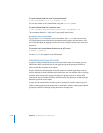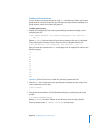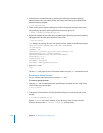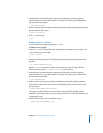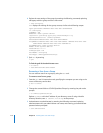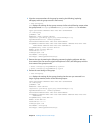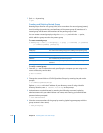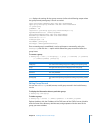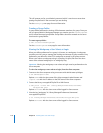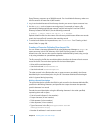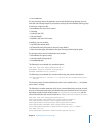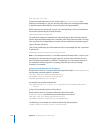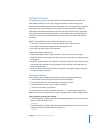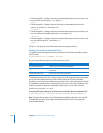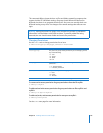118 Chapter 8 Working with Users and Groups
This will prompt you for your diradmin password, which is much more secure than
putting the password in the command you are sending.
See the dseditgroup man page for more information.
Creating a Group Folder
A group folder facilitates the sharing of files between members of a group. Once you
set up a group folder in Workgroup Manager you need to use the CreateGroupFolder
tool to create the actual group folder. Group folders should be created on the server
that hosts the group folders.
To create a group folder:
$ sudo /usr/bin/CreateGroupFolder
See the CreateGroupFolder man page for more information.
Viewing the Workgroup a User Selects at Login
When you define preferences for a group, it is known as a workgroup. A workgroup
provides you with a way to manage the working environment of group members. Any
preferences you define for a Mac OS X workgroup are stored in the group account.
When a user selects a workgroup at login, a property list (plist) file stores the short
name of the selected workgroup in its “workgroup” key.
Important: Viewing the workgroup a user selects at login must be performed on the
client computer.
To view the workgroup a user selects at login, from the client computer:
1 Connect to the client computer using an account with administrator privileges.
$ ssh
admin
@
computer.name
Replace
admin
with the short name of the client computer’s administrator and
computer.name
with the IP address or the DNS name of the client computer.
2 Convert the binary com.apple.MCX.plist file to XML format.
$ sudo plutil -convert xml1 /Library/Managed Preferences/
shortname
/
com.apple.MCX.plist
Replace
shortname
with the short name of the logged-in client account.
3 View the key “workgroup” in /Library/Managed Preferences/shortname/
com.apple.MCX.plist file.
$ cat /Library/Managed Preferences/shortname/com.apple.MCX.plist
Replace
shortname
with the short name of the logged-in client account.