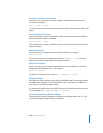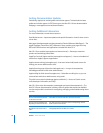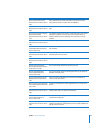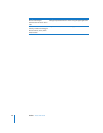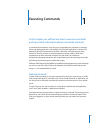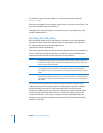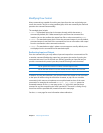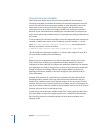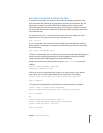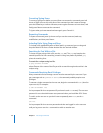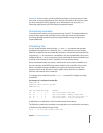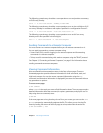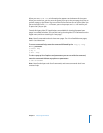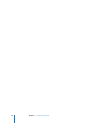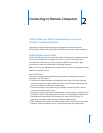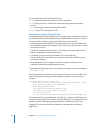Chapter 1 Executing Commands 25
Executing Commands and Running Tools
To execute a command in the shell, you must enter the complete pathname of the
tool’s executable file, followed by any arguments, and then press the Return key. If a
command is located in one of the shell’s known folders, you can omit any path
information and just enter the command name. The list of known folders is stored in
the shell’s PATH environment variable and includes the folders containing most of the
command-line tools.
For example, to run the ls command in the current user’s home folder, you could
simply enter it at the command line and press the Return key.
host:~ anne$ ls
To run a command in the current user’s home folder, you would precede it with the
folder specifier. For example, to run MyCommandLineProg, you would use something
like the following:
host:~ anne$ ./MyCommandLineProg
To launch a tool package, you can either use the open command (open MyProg.app) or
launch the tool by typing the pathname of the executable file inside the package,
usually something like ./MyProg.app/Contents/MacOS/MyProg.
When entering commands, if you get the message command not found, check your
spelling.
server:/ anne$ serversetup -getAllPort
serversetup: Command not found.
If the error recurs, the command you’re trying to run might not be in your default
search path. You can add the path before the command name, for example:
server:/ anne$ /System/Library/ServerSetup/serversetup -getAllPort
1
Built-in Ethernet
or change your working folder to the folder that contains the tool. For example:
server:/ anne$ cd /System/Library/ServerSetup
server:/System/Library/ServerSetup anne$ ./serversetup -getAllPort
1
Built-in Ethernet
or
server:/System/Library/ServerSetup anne$ cd /
server:/ anne$ PATH="$PATH:/System/Library/ServerSetup"
server:/ anne$ serversetup -getAllPort
1
Built-in Ethernet