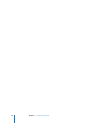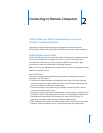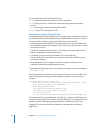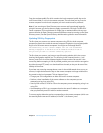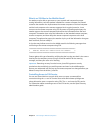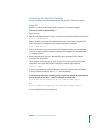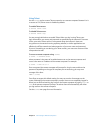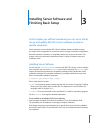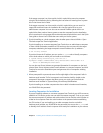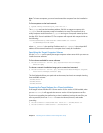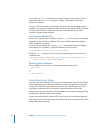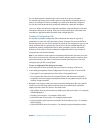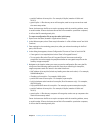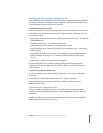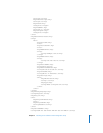38 Chapter 3 Installing Server Software and Finishing Basic Setup
If the target computer is an Xserve with a built-in optical drive, start the computer
using the first installation disc by following the instructions for starting from a system
disc in the Xserve User’s Guide.
If the target computer is an Xserve with no built-in optical drive, you can start it in
target disk mode and insert the installation disc into the optical drive on your
administrator computer. You can also use an external FireWire optical drive or an
optical drive from another Xserve system to start the computer from the installation
disc. Instructions for using target disk mode and external optical drives are in the Quick
Start guide or Xserve User’s Guide that came with your Xserve system.
2 If you’re installing on a local computer, when Installer opens choose Utilities > Open
Terminal to open the Terminal application.
If you’re installing on a remote computer, from Terminal on an administrator computer
or from a UNIX workstation, establish an SSH session as the root user with the target
computer, substituting the target computer’s actual IP address for <ip address>:
$ ssh root@<ip address>
If you don’t know the IP address, you can use the sa_srchr tool to identify computers
on the local subnet on which you can install server software:
$ /System/Library/Serversetup/sa_srchr 224.0.0.1
mycomputer.example.com#PowerMac4,4#<ip address>#<mac address>#Mac OS X
Server 10.4#RDY4PkgInstall#2.0#512
You can also use Server Assistant to generate information for computers on the local
subnet. Open Server Assistant, select “Install software on a remote computer,” and click
Continue to access the Destination pane and generate a list of computers awaiting
installation.
3 When prompted for a password, enter the first eight digits of the computer’s built-in
hardware serial number. To find a computer’s serial number, look for a label on the
computer. If the target computer had been set up as a server, you’ll also find the
hardware serial number in /System/Library/ServerSetup/SerialNumber.
If you’re installing on an older computer that has no built-in hardware serial number,
use 12345678 for the password.
Locating Computers for Installation
If you are installing software on a remote computer from Terminal, you will first want to
establish an SSH session as the root user with the remote computer. To do so, you need
the remote computer’s IP address and serial number. You can find the serial number on
a label on the computer. Enter the serial number as the password when establishing
the SSH session. If you are installing on an older computer that has no built-in
hardware serial number, use 12345678 for the password. You can use the
sa_srchr tool
to identify the IP address of each computer that’s ready for installation on your subnet.