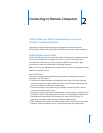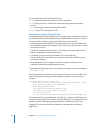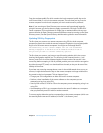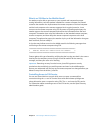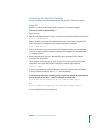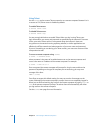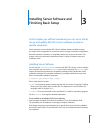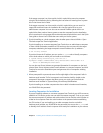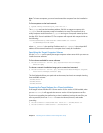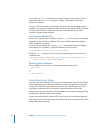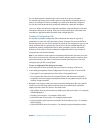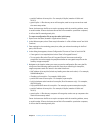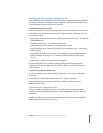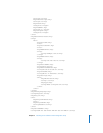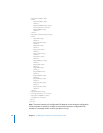Chapter 3 Installing Server Software and Finishing Basic Setup 39
Note: To locate computers, you must have booted the computer from the installation
CD.
To list computers on the local network:
$ /System/Library/ServerSetup/sa_srchr 224.0.0.1
The sa_srchr tool uses the broadcast address 224.0.0.1 to request a response (via
sa_rspndr) from all computers ready for installation or setup. The response from a
ready computer would come from sa_rspndr running on a computer started up from
the Mac OS X Server installation CD. The computer will respond with output similar to
the following:
localhost#unknown#<ip address>#<mac address>#Mac OS X Server
10.3#RDY4PkgInstall#2.0#512
where <ip_address> is the working IP address and <mac address> is the unique MAC
address of the network interface on a computer that is ready for installation.
Specifying the Target Computer Volume
Use the installer tool to specify the target computer volume onto which you want to
install the server software.
To list volumes available for server software:
$ /usr/sbin/installer -volinfo -pkg /System/Installation/Packages/
OSInstall.mpkg
To choose a network installation image you’ve created and mounted:
$ /usr/sbin/installer -volinfo -pkg /Volumes/ServerNetworkImage10.4/System/
Installation/Packages/OSInstall.mpkg
The list displayed reflects your particular environment, but here’s an example showing
three available volumes:
/Volumes/Mount 01
/Volumes/Mount1
/Volumes/Mount02
Preparing the Target Volume for a Clean Installation
If the target volume has Mac OS X Server version 10.3 or version 10.2.8 installed, when
you run installer, it will upgrade the server to version 10.4 and preserve user files.
If you’re not upgrading but performing a clean installation, back up the user files you
want to preserve, then use diskutil to erase the volume, format it, and enable
journaling:
$ /usr/sbin/diskutil eraseVolume HFS+ "Mount 01" "/Volumes/Mount 01"
$ /usr/sbin/diskutil enableJournal "/Volumes/Mount 01"