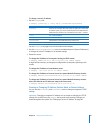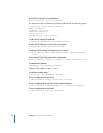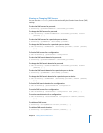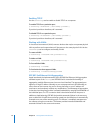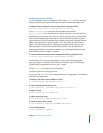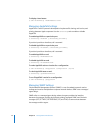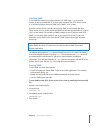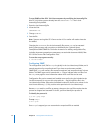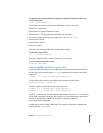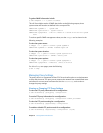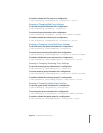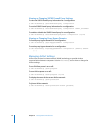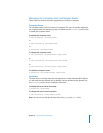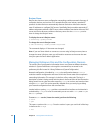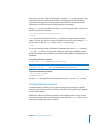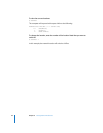Chapter 6 Setting Network Preferences 75
To customize the data provided by snmpd, you may add an snmpd.conf file using
/usr/bin/snmpconf:
$ sudo /usr/bin/snmpconf -i
You will then see a series of text menus. Make these choices in this order:
1 Select File: 1 (snmpd.conf)
2 Select section: 5 (System Information Setup)
3 Select section: 1 (The [typically physical] location of the system)
4 The location of the system: type text string here—such as server_room
5 Select section: f (finish)
6 Select section: f (finish)
7 Select File: q (quit)
This creates an snmpd.conf file with a creation date of today.
To view the snmp.conf file:
$ ls -l /usr/share/snmpd.conf
Once the configuration file is created, restart the snmpd process.
To start snmpd, execute this as root:
$ sudo /usr/sbin/snmpd
Collecting SNMP Information from the Host
To get the SNMP information you just added, execute this command from a host that
has the SNMP tools installed, where
hostname
is replaced with the actual name of the
target host:
$ snmpget -v 1 -c public
hostname
system.sysLocation.0
You should see the location you provided. In this example, you would see:
system.sysLocation.0 = server_room
The other options in the menu you were working in are:
$ snmpget -v 1 -c
hostname
public system.sysContact.0
$ snmpget -v 1 -c
hostname
public system.sysServices.0
The final .0 indicates you are looking for the index object. The word public is the name
of the SNMP community, which you did not alter. If you need information about either
of these, or explanations of SNMP syntax, there are tutorials available at
www.netsnmp.sourceforge.net.
Another way to retrieve SNMP information is by retrieving a subtree of management
values using the snmpwalk tool.