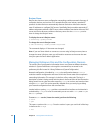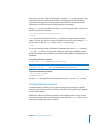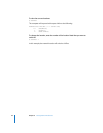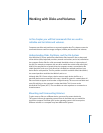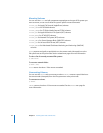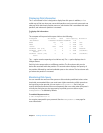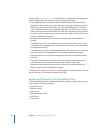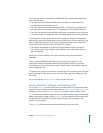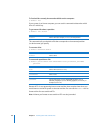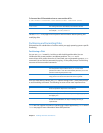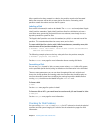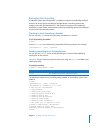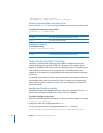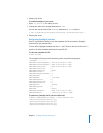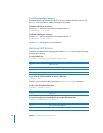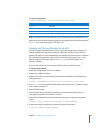88 Chapter 7 Working with Disks and Volumes
To list the disks currently known and available on the computer:
$ diskutil list
If your system is an Xserve computer, you can use this command to determine which
drive is in which bay.
To get mount info about a partition:
$ diskutil info
diskvol
This command tells you the device file that corresponds to the mounted partition
(or device name) you specify.
To mount a drive:
$ diskutil mountDisk
diskvol
To erase and repartition a disk:
$ diskutil partitionDisk
disk
numberOfPartitions
part1Format
part1Name
part1Size
Because HFS+ is case preserving but not case sensitive, there may be times when you
would want to set the file system to be case sensitive. You can use the diskutil tool to
format a drive for case-sensitive HFS+.
Note: Volumes you format as case-sensitive HFS+ are also journaled.
Parameter Description
diskvol
Device name (for example, disk0s9) for the partition.
Parameter Description
diskvol
Device name.
Parameter Description
disk
Device name (such as disk0).
numberOfPartitions
part1Format
HFS+ or UFS.
part1Name
part1Size
Can be either bytes (such as 98187445B), kilobytes (such as
810240K), megabytes (such as 4024M), gigabytes (such as 4G), or
terabytes (such as 1T).