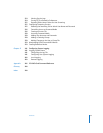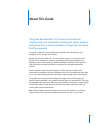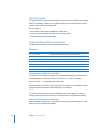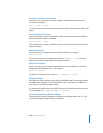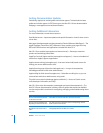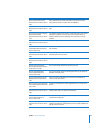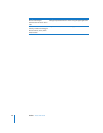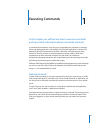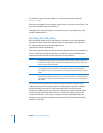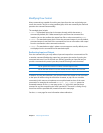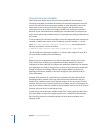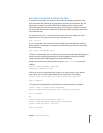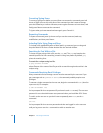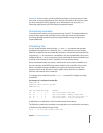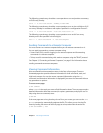1
21
1 Executing Commands
In this chapter you will find out how to execute commands
and view online information about commands and tools.
A command-line interface is a way for you to manipulate your computer in situations
where a graphical approach is not available. The Terminal application is the Mac OS X
gateway to the BSD command-line interface (UNIX shell command prompt). Each
window in Terminal contains a complete execution context, called a shell, that is
separate from all other execution contexts. The shell itself is an interactive
programming language interpreter, with a specialized syntax for executing commands
and writing structured programs, called shell scripts.
Different shells feature slightly different capabilities and programming syntax. Although
you can use any shell of your choice, the examples in this book assume that you are
using bash, the standard Mac OS X shell.
Opening Terminal
To enter shell commands or run server command-line tools, you need access to a UNIX
shell prompt. Both Mac OS X and Mac OS X Server include Terminal, an application you
can use to start a UNIX shell command-line session on the local server or on a remote
server.
To open Terminal, click the Terminal icon in the dock or double-click the application
icon in the Finder (located in /Applications/Utilities/).
Terminal presents a prompt when it is ready to accept a command. The prompt you see
depends on your Terminal and shell preferences, but often includes the name of the
host you’re logged in to, your current working folder, your user name, and a prompt
symbol.