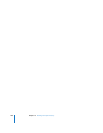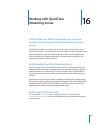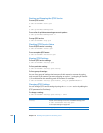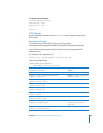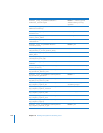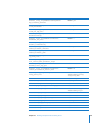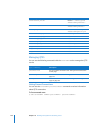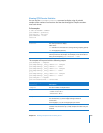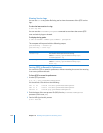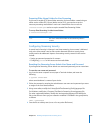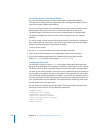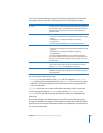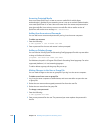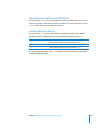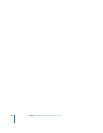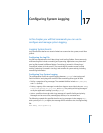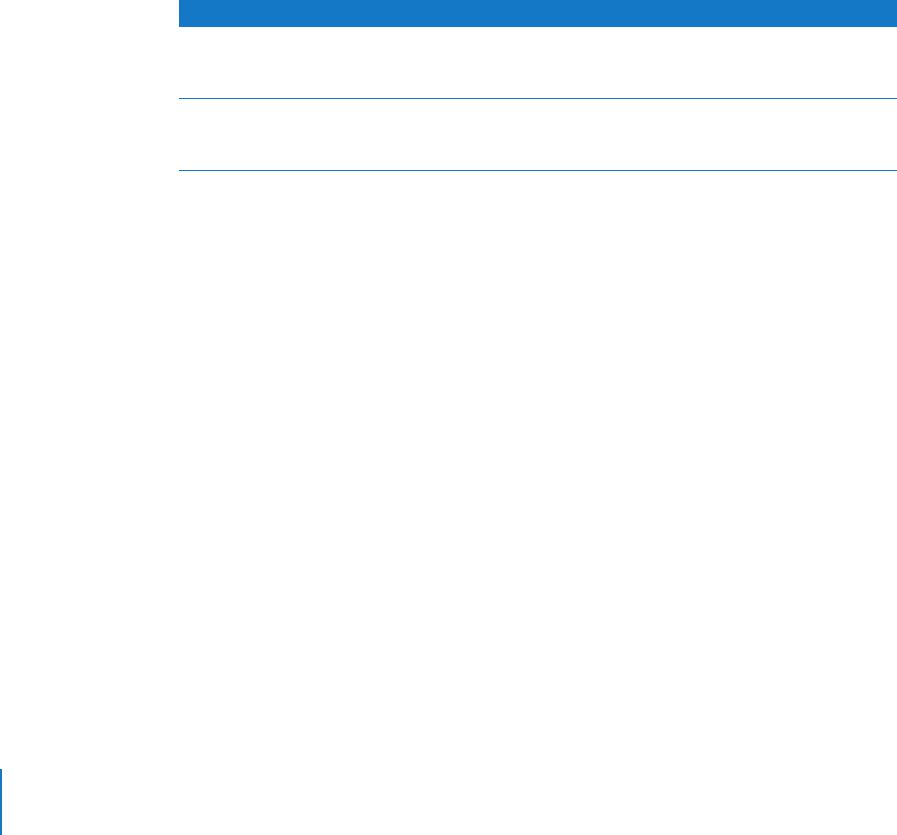
274 Chapter 16 Working with QuickTime Streaming Server
Viewing Service Logs
You can use tail or any other file listing tool to view the contents of the QTSS service
logs.
To view the latest entries in a log:
$ tail
log-file
You can use the serveradmin getLogPaths command to see where the current QTSS
error and activity logs are located.
To display the log paths:
$ sudo serveradmin command qtss:command = getLogPaths
The computer will respond with the following output:
qtss:accessLog = <access-log>
qtss:errorLog = <error-log>
Forcing QTSS to Reread its Preferences
You can force QTSS to reread its preferences without restarting the server. You must log
in as root to perform this task.
To force QTSS to reread its preferences:
1 List the QTSS processes:
$ ps -ax | grep QuickTimeStreamingServer
You should see a list similar to the following:
949 ?? Ss 0:00.00 /usr/sbin/QuickTimeStreamingServer
950 ?? S 0:00.13 /usr/sbin/QuickTimeStreamingServer
965 std S+ 0:00.00 grep QuickTimeStreamingServer
2 Find the larger of the two process IDs (PIDs) for the QuickTimeStreamingServer
processes (in this case, 950).
3 Send a HUP signal to this process:
$ kill -HUP 950
Value Description
<access-log> The location of the QTSS service access log.
Default =
/Library/QuickTimeStreaming/Logs/
StreamingServer.log
<error-log>
The location of the QTSS service error log.
Default =
/Library/QuickTimeStreaming/Logs/
Error.log