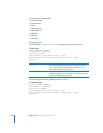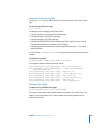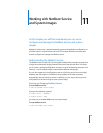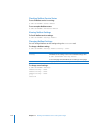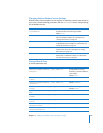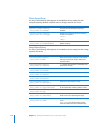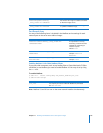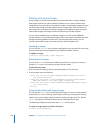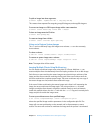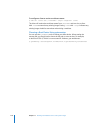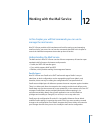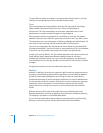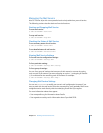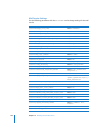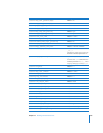176 Chapter 11 Working with NetBoot Service and System Images
Working with System Images
A boot image is a file that looks and acts like a mountable disk or volume. NetBoot
boot images contain the system software needed to act as a startup disk for client
computers across the network. An installation image is a special boot image that boots
the client long enough to install software from the image, after which the client can
start up from its own hard disk. Both boot images and installation images are special
kinds of disk images. Disk images are files that behave just like disk volumes.
You can set up multiple boot or installation images to suit the needs of different
groups of clients or to provide several copies of the same image to distribute the client
startup load. Using NetBoot with Mac OS X client management services, you can
provide a personalized work environment for each client computer user.
Updating an Image
You can use the installer tool to update a package from the command line, the same
way you would install new packages on your default installation volume.
To update an image:
$ installer -pkg pkg.mpkg -target image_path
Booting from an Image
You can set the nvram environment variables to boot from an image. You can do so
using the nvram tool, or by booting into open firmware mode.
To boot from an image:
1 Boot into open firmware by clicking (command-option-o-f) as you boot.
2 At the prompt, enter the following:
> setenv boot-file enet:YourServerIPAddress,NetBoot\NetBootsSP*\<name of
.nbi folder>\mach.macosx
> setenv boot-args rp=nfs: YourServerIPAddress:/private/tftpboot/NetBoot/
NetBootSP*:<name of .nbi folder>/<Name of image>.dmg
> setenv boot-device enet: YourServerIPAddress,NetBoot\NetBootSP*\<name of
.nbi folder>\booter
> mac-boot
Using hdiutil to Work with System Images
You can use the hdiutil tool to manipulate disk images. This tool is used to perform
many functions, such as creating, compressing, mounting, unmouting, and resizing
images. You can also display image information and burn images onto CDs. See the
hdiutil man page for information about how to manipulate disk images.
The following examples provide some basic hdiutil tool functions:
To verify an image against its internal checksum:
$ hdiutil verify myimage.img