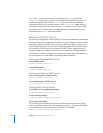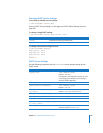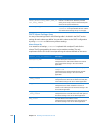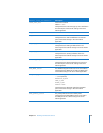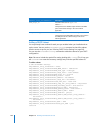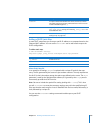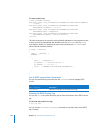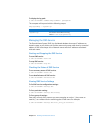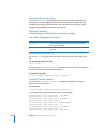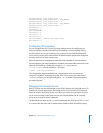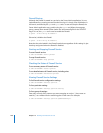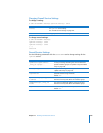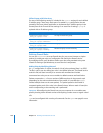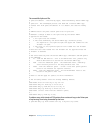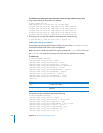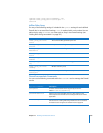226 Chapter 14 Working with Network Services
Changing DNS Service Settings
You can use serveradmin to modify your server’s DNS configuration. However, you’ll
probably find it more straightforward to work directly with DNS and BIND using the
standard tools and techniques described in the many books on the subject. (See, for
example, DNS and BIND by Paul Albitz and Cricket Liu.)
DNS Service Settings
To list the settings, see “Viewing DNS Service Settings” on this page.
List of DNS serveradmin Commands
Viewing the DNS Service Log
You can use tail or any other file listing tool to view the contents of the DNS service
log.
To view the latest entries in a log:
$ tail
log-file
You can use the serveradmin getLogPaths command to see where the current DNS log
is located. The default is /Library/Logs/named.log.
To display the log path:
$ sudo serveradmin command dns:command = getLogPaths
Listing DNS Service Statistics
You can use the serveradmin getStatistics command to display a summary of
current DNS service workload.
To list statistics:
$ sudo serveradmin command dns:command = getStatistics
The computer will respond with output similar to the following:
dns:queriesArray:_array_index:0:name = "NS_QUERIES"
dns:queriesArray:_array_index:0:value = -1
dns:queriesArray:_array_index:1:name = "A_QUERIES"
dns:queriesArray:_array_index:1:value = -1
dns:queriesArray:_array_index:2:name = "CNAME_QUERIES"
dns:queriesArray:_array_index:2:value = -1
dns:queriesArray:_array_index:3:name = "PTR_QUERIES"
dns:queriesArray:_array_index:3:value = -1
dns:queriesArray:_array_index:4:name = "MX_QUERIES"
Command (dns:command=) Description
getLogPaths Find the location of the DNS service log. See “Viewing the DNS
Service Log” on this page.
getStatistics Retrieve DNS service statistics. See “Listing DNS Service Statistics”
on this page.