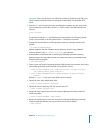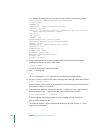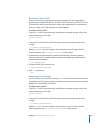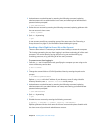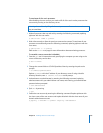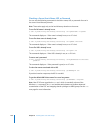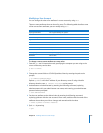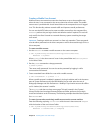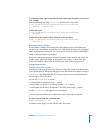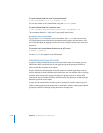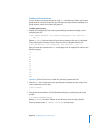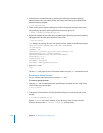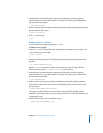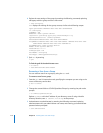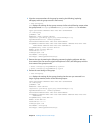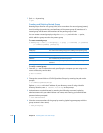Chapter 8 Working with Users and Groups 109
To perform the post–login checks and refreshes caches and caches the current user’s
mcx_settings:
Enter the following, replacing
usershortname
with the user’s short name.
$ sudo /System/Library/CoreServices/mcxd.app/Contents/Resources/
MCXCacher -U
usershortname
To flush the cache:
$ sudo /System/Library/CoreServices/mcxd.app/Contents/Resources/
MCXCacher -f
To dirty the cache so that it will be refreshed at the next login:
$ sudo /System/Library/CoreServices/mcxd.app/Contents/Resources/
MCXCacher -d
Managing Home Folders
A home folder is a folder where a user’s files and preferences are stored. Other users
can see a user’s home folder and read files in its Public folder, but they can’t (by default)
access anything else in that folder. This is true only for other users whose home folders
reside on the same server or share point.
When you create a user account in a directory domain on the network, you specify the
location of the user’s home folder on the network. The location is stored in the user
account and used by various services, including the login window and Mac OS X
managed client services.
Creating a User’s Home Folder
Normally, you can create a user’s home folder by clicking the Create Home Now button
on the Homes pane of Workgroup Manager. You can also create home folders using the
createhomedir tool. Otherwise, Mac OS X Server creates the user’s home folder when
the user logs in for the first time.
You can use createhomedir to create:
 A home folder for a particular user (-u option)
 Home folders for all users in a directory domain (-l or -n option)
 Home folders for all users in all domains in the folder search path (-a option)
See the createhomedir man page for more information.
In all cases, the home folders are created on the server where you run the tool.
To create a home folder for a particular user:
$ sudo createhomedir -u
uid
In addition to the uid, you can also use the user’s short name.