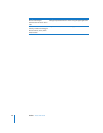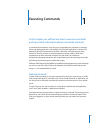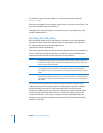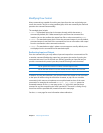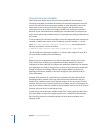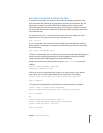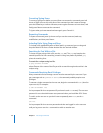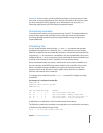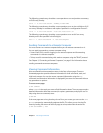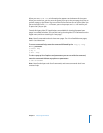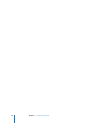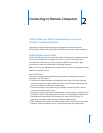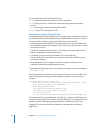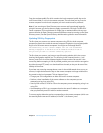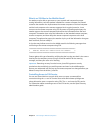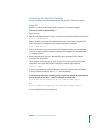28 Chapter 1 Executing Commands
The following crontab entry schedules a scan operation to run and produce a summary
at 23:50 every Sunday:
50 23 * * 0 /usr/local/vscanx --summary folder-name
The following crontab entry schedules a scan operation to run on the uz folder at 10:15
a.m. every Saturday in accordance with options specified in a configuration file conf1:
15 10 * * 6 /usr/local/vscanx --load /usr/local/conf1 /uz
The following crontab entry schedules a scan operation to run at 8:45 a.m. every
Monday on the files specified in the file biglist:
45 8 * * 1 /usr/local/vscanx --f /usr/local/biglist
Sending Commands to a Remote Computer
You must connect to a remote computer before you can execute commands on it.
You can send commands to a remote computer using:
 Secure Shell (SSH), a tool for logging in to a remote computer and for executing
commands on a remote computer.
 Telnet, a tool for communicating with another computer using the TELNET protocol.
See Chapter 2, “Connecting to Remote Computers,” on page 31 for information about
sending commands to remote computers.
Viewing Command Information
Most command-line documentation comes in the form of man pages. These are
formatted pages that provide reference information for shell commands, tools, and
high-level concepts. You can also access command information using the help
command, and sometimes information is displayed if you enter the command without
any parameters or options.
To access a man page:
$ man
command
where
command
is the topic you want to find information about. The man page contains
detailed information about the command, its options, parameters, and proper use. For
help using the man command, enter:
$ man man
If the man pages are so long that they do not fit on your screen, you can use the more
or less command to automatically paginate the file. This allows you to view the file
faster by loading full screens of the man page at a time, rather than the entire file.
$ man serveradmin | less