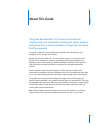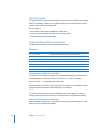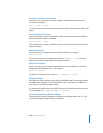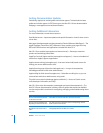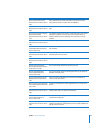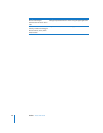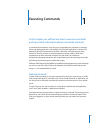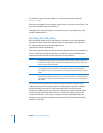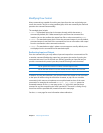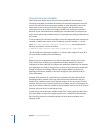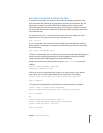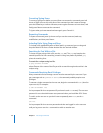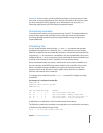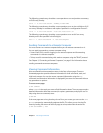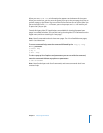22 Chapter 1 Executing Commands
For example, if you’re using the default bash shell and the prompt displays as:
server1:~ anne$
Where you are logged in to a computer named “server1” as the user named “anne,” and
your current folder is anne’s home folder (~).
Throughout this manual, wherever a command is shown as you might enter it, the
prompt is abbreviated as $.
Specifying Files and Folders
Most commands operate on files and folders, the locations of which are identified
by paths. The folder names that make up a path are separated by slash characters.
For example, the path to the Terminal application is
/Applications/Utilities/Terminal.app.
Some of the standard shortcuts used to represent specific folders in the computer are
shown in the following table. Because they are relative to the current folder, these
shortcuts eliminate the need to enter full paths in many situations.
File and folder names traditionally include only letters, numbers, a period, or the
underscore character. Most other characters, including space characters, should be
avoided. Although some Mac OS X file systems permit the use of these other
characters, including spaces, you may have to add single or double quotation marks
around any pathnames that contain them. For individual characters, you can also
“escape” the character—that is, put a backslash character immediately before the
character in your string. For example, the pathname My Disk would become either
“My Disk” or My\ Disk.
Path string Description
. A single period represents the current folder. This value is often used as a shortcut to
eliminate the need to enter in a full path. For example, the string “./Test.c” represents
the Test.c file in the current folder.
.. Two periods represents the parent folder of the current folder. This string is used
for navigating up one level from the current folder through the folder hierarchy.
For example, the string “../Test” represents a sibling folder (named Test) of the current
folder.
~ The tilde character represents the home folder of the user currently logged in.
In Mac OS X, this folder resides either in the local /Users folder or on a network server.
For example, to specify the Documents folder of the current user, you would specify ~/
Documents.