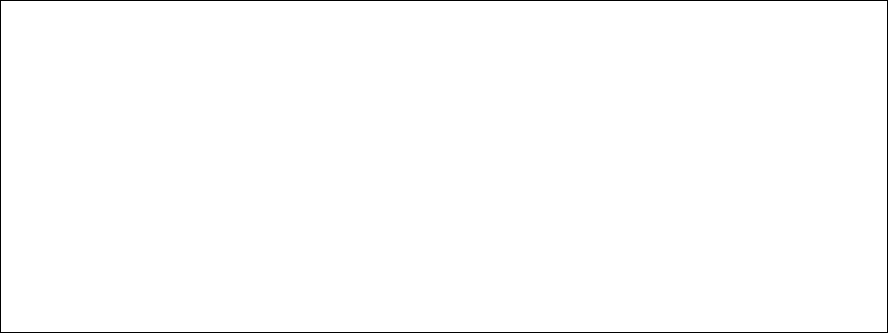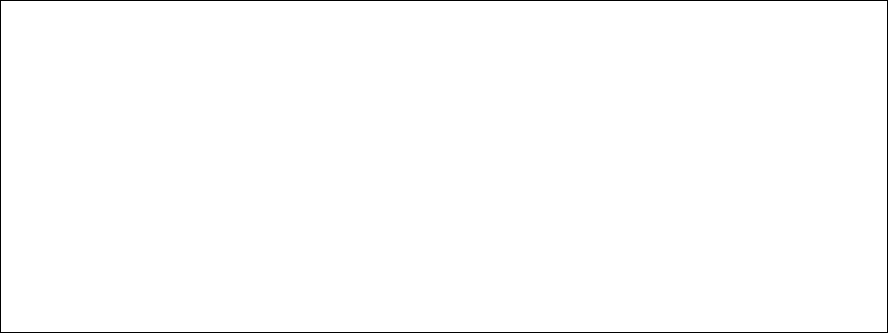
20
Chapter 3. Configuration
This chapter describes the log in procedure and configuration of the switch via the console or telnet
interfaces. For information on configuring the switch via the web browser, see Chapter 5 Web-Based
Management.
Note: The screens shown are from the IC35160-T. The IC35160-G may have slightly different screens, but
this will not affect the configuration instructions. The web browser user interface (Chapter 5) may also vary,
but should not affect the configuration instructions.
Logging In
After connecting to the IC35160, you will immediately need to log in. For the initial SSH login, the username
and password are fixed as root and Asante, respectively. After that, any user can authenticate using SSH
(up to 4 user sessions at a time), and there will be no SSH login prompt.
For logging into the switch via Telnet or web, the default user names are root, readwrite, and readonly,
and the default password is Asante.
Important! The default password is Asante. The password is case-sensitive; enter it exactly as shown.
After successfully logging in, the Main Menu screen is displayed. Type the corresponding command letter to
access sub-menus within a menu.
==============================================================
IntraCore 35160-T Remote Management System Version 2.0
Compiled Date: Jun 17 2003 20:41:25
Asante Technologies, Inc.
Copyright (c) 2003 Asante Technologies, Inc.
==============================================================
Main Menu
<Cmd> <Description>
g General Information
c Configuration
s Statistics
q Close Connection
root>
From the Main Menu, the user can access three submenus:
• General Information
• Configuration
• Statistics
If using Telnet, a fourth option for closing the connection is available as well.
Accessing a Submenu
To access a submenu, type the command letter that corresponds with the option needed. For example, type
g for General Information.
Exiting a Submenu
To exit a submenu, type q.
To exit a command line without changing the configuration setting (for example, the “Change Password”
option in the User Interface Configuration Menu), press ctrl-c.