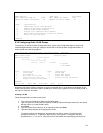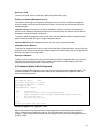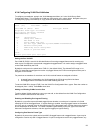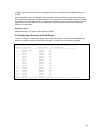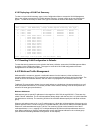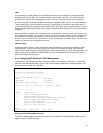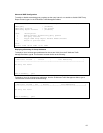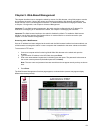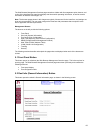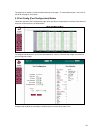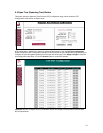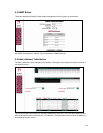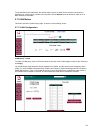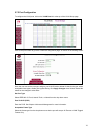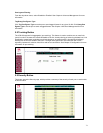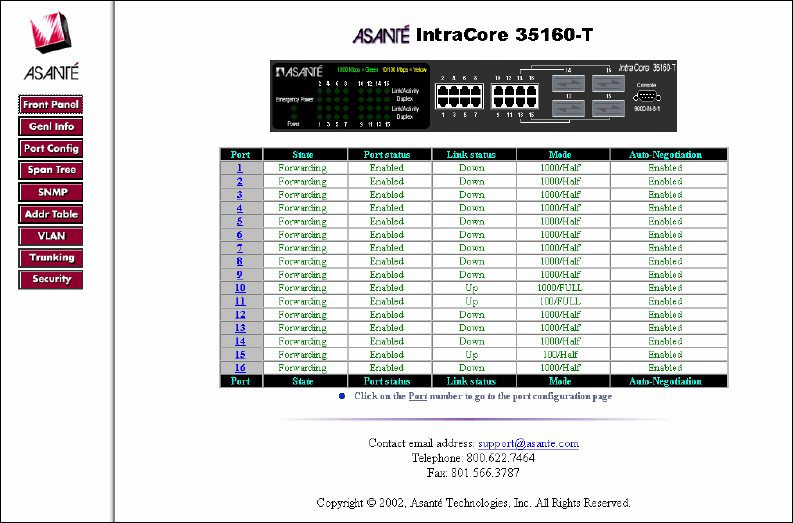
64
Chapter 5. Web-Based Management
This chapter describes how to manage the switch by means of a Web browser, using Web pages to monitor
and configure the switch. Most of the options and functions provided by Web browser management are
similar to those of the Local Management Interface. For additional details about managing the switch, refer
to Chapter 3 Configuration, and Chapter 4 Advanced Management.
Important! To use Web browser management, the switch must be configured with an IP address. For
instructions on assigning an IP address to the switch, see Chapter 2.8 Changing the Password.
Important! The Web browser interface to the switch is disabled by default. To enable the Web browser
interface, use the User Interface Configuration Menu via a telnet session or console connection (see
Chapter 3.12 User Interface Configuration).
Accessing with a Web Browser
Once an IP address has been assigned to the switch and the Web browser interface has been enabled, use
a Web browser to manage the switch. Locate a computer that is attached to the same subnet as the switch.
To access the HTTP server:
1. Connect a computer with a functioning World Wide Web browser to the switch and open the
browser.
2. Type the switch IP address in the URL field, then press Enter.
3. Enter user name root and a password in the dialog box that opens. The password is the same as
the current console password (the default password is Asante).
Note: The user name and password are case-sensitive and must appear exactly as they are shown
here.
4. Press Enter.
The Web Browser Management Overview page appears, as shown below (screens may appear slightly
different than those pictured):