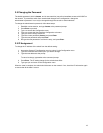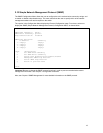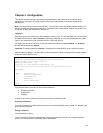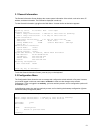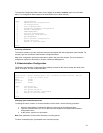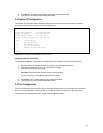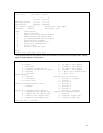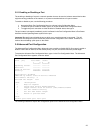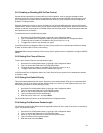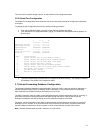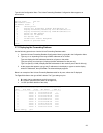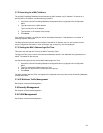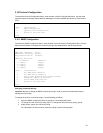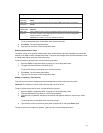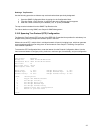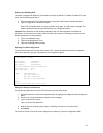26
3.6.1 Enabling or Disabling 802.3x Flow Control
Use the following procedure to control traffic and avoid congestion, such as during a shortage of buffer
resources for the port. Flow control is accomplished by means of standard PAUSE control frames for each
port, independent of all others. Before enabling the flow control for a port, that port must be configured to
operate in Full Duplex mode.
If the user enables flow control on a port, and that port runs short of buffer resources, the port will transmit
PAUSE frames. When it receives them, the link partner obeys these PAUSE frames. When the low-resource
situation is relieved, the port sends out PAUSE frames with zero time values. This ends the pause state that
was imposed on the end-station.
To enable flow control, take the following steps:
1. Access the Port Configuration Menu by typing p in the Configuration Menu.
2. Type v in the Basic Port Configuration Menu to open the Advanced Port Configuration Menu.
3. To select the port to enable or to disable the flow control, type s, n, or p.
4. To toggle flow control for the selected port, type f.
In the Advanced Port Configuration Menu, the Flow Control symbol for the selected port reflects its change
in state, as does the 802.3x Flow Control setting.
Important! When using this method of flow control, the link partner must be configured to recognize PAUSE
frames.
3.6.2 Setting Port Class of Service
To set a port’s Class of Service, take the following steps:
1. Access the Port Configuration Menu by typing p in the Configuration Menu.
2. Type v to access the Advanced Port Configuration Menu.
3. To select the port to enable or to disable Class of Service, type s, n, or p.
4. To toggle traffic Class of Service for the selected port, type c.
In the Advanced Port Configuration Menu, the Traffic Class of Service symbol for the selected port reflects
its change in state.
3.6.3 Setting Port Default Priority
This priority setting determines the order in which the port forwards packets. Each port is associated with a
traffic class: zero (0) is the lowest, and the default priority level. Seven (7) is the highest priority level. Use
the following procedure to set the priority for a port:
1. Access the Port Configuration Menu by typing p in the Configuration Menu.
2. Type v to access the Advanced Port Configuration Menu.
3. Use s, n, or p to select the port to set the default priority.
4. Type i to set the priority for the selected port.
5. Enter the priority, from 0 to 7, and press Enter.
The new default priority is shown on the Advanced Port Configuration Menu.
3.6.4 Setting Port Maximum Packet Length
The maximum packet length determines how large data packets can be in order to be sent to or received by
a port. This allows the user to:
1. Access the Port Configuration Menu by typing p in the Configuration Menu.
2. Type v to access the Advanced Port Configuration Menu.
3. Use s, n, or p to select the port on which to set the packet length.
4. Type l to set the maximum packet length.
5. Enter the value and press Enter.