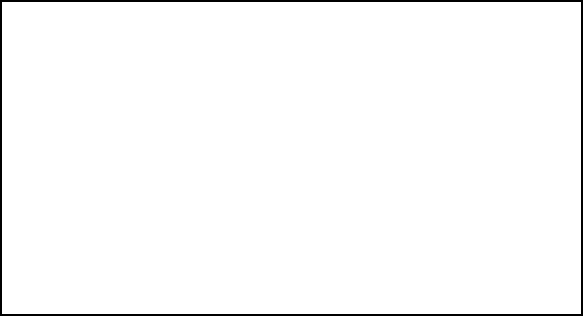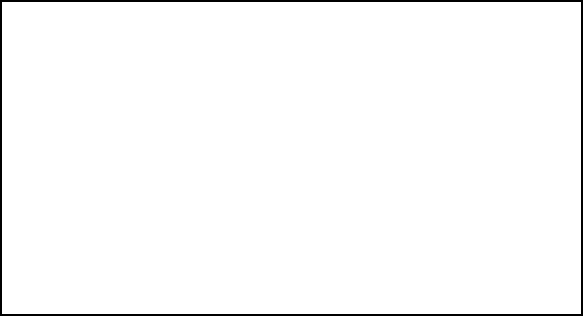
Image File Downloading Configuration
Page 3-43
Figure 3-25 Baud Rate menu
4 Select one of the options in the above screen to select the
required baud rate and confirm it by typing y.
5 Type a to select the Destination Bank.
6 Use any serial communications software like Procomm Plus,
HyperTerminal, ZTerm, etc., to download the image file.
Follow the instruction manual of the serial communications
software for file transfer instructions.
◆ Note: The terminal on which serial communications
software is running must have the same baud rate as the
IntraChassis 9000 management module console. The
connection from the terminal to the switch Console
port must be an RS232C straight-through cable.
7 Type d to download to the selected destination bank or b to
download and reset.
8 Type q to return to the previous menu after performing a
successful download.
◆ Note: The baud rate default for Console management is
9600 bps. If you select a baud rate for the console port
other than 9600 bps, the screen will display garbage
data until the connected terminal is set to the same baud
rate as the console.
Current Baud Rate: 9600 bps
Please select one from the following baud rate settings, or
press any other key to quit:
WARNING: The user must use the same baud rate setting of the terminal
after he/she confirms to change the baud rate setting of the
console in order to work correctly.
<Cmd> <Description>
a Set Baud Rate to 1200 bps
b Set Baud Rate to 2400 bps
c Set Baud Rate to 4800 bps
d Set Baud Rate to 9600 bps
e Set Baud Rate to 19200 bps
f Set Baud Rate to 38400 bps
g Set Baud Rate to 57600 bps
Choice>
GLXY9.book Page 43 Thursday, February 17, 2000 3:04 PM