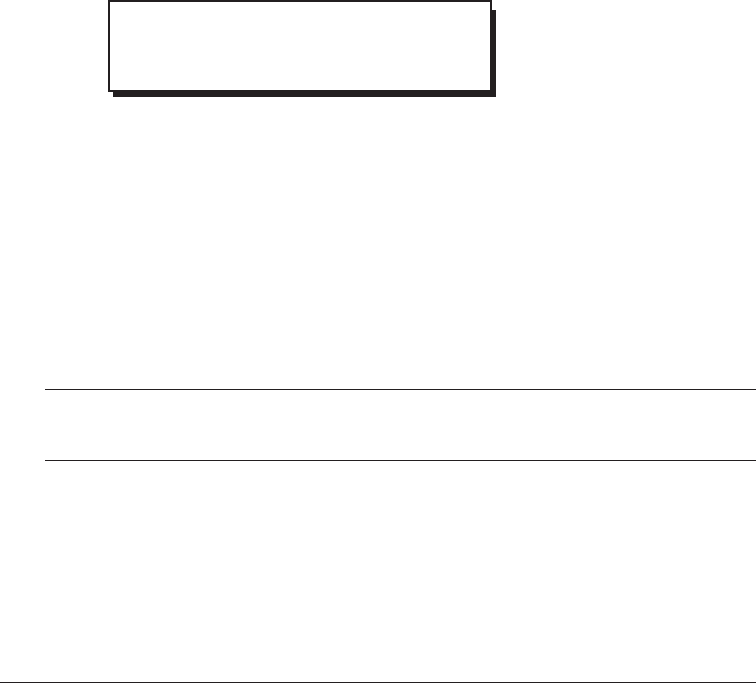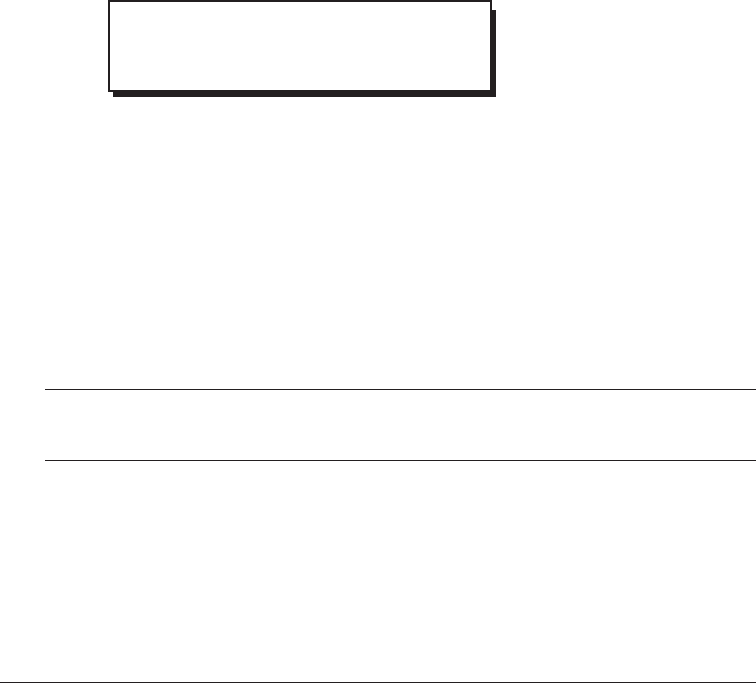
QLS-4100 X 46
By default, when printing on media with registration marks (gaps, reflective marks,
etc.), the printer will place the label image area between the registration marks.
You can, however, use the print offset adjustment to adjust print registration in
fine increments or to move the printed image completely relative to the sensor
mark. Adjusting the Print Offset setting affects each of the four print stations at
the same time. To adjust the print stations individually, refer to the section on Print
Line Adjustments.
To set the Print Offset via the front panel:
Press the NEXT or PREVIOUS key until the Print Offset menu is displayed.
Press the + or - key until the desired print offset setting is displayed.
• Print offset settings are -1200 through +1200
• Negative values move the image down on the label (out away from the printer)
• Positive values move the image up the label (in toward the printer).
Print offset settings are measured in single pixel (or dot) increments. On the QLS-
4100 X, there are 12 pixels per millimeter.
Press the SELECT key to confirm your choice.
Note
Setting the print offset via software will always override this setting. You
can set the print offset via Color QuickLabel 99 Pro or the QuickLabel
Systems Windows Printer driver.
Print Offset
1
2
3
4
Pause: Print Offset
Offset = 0 *