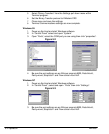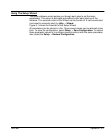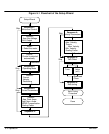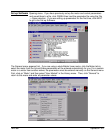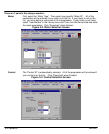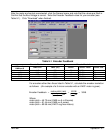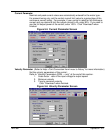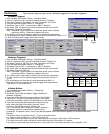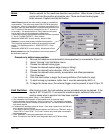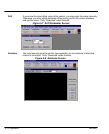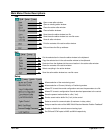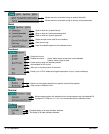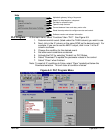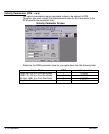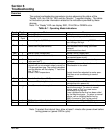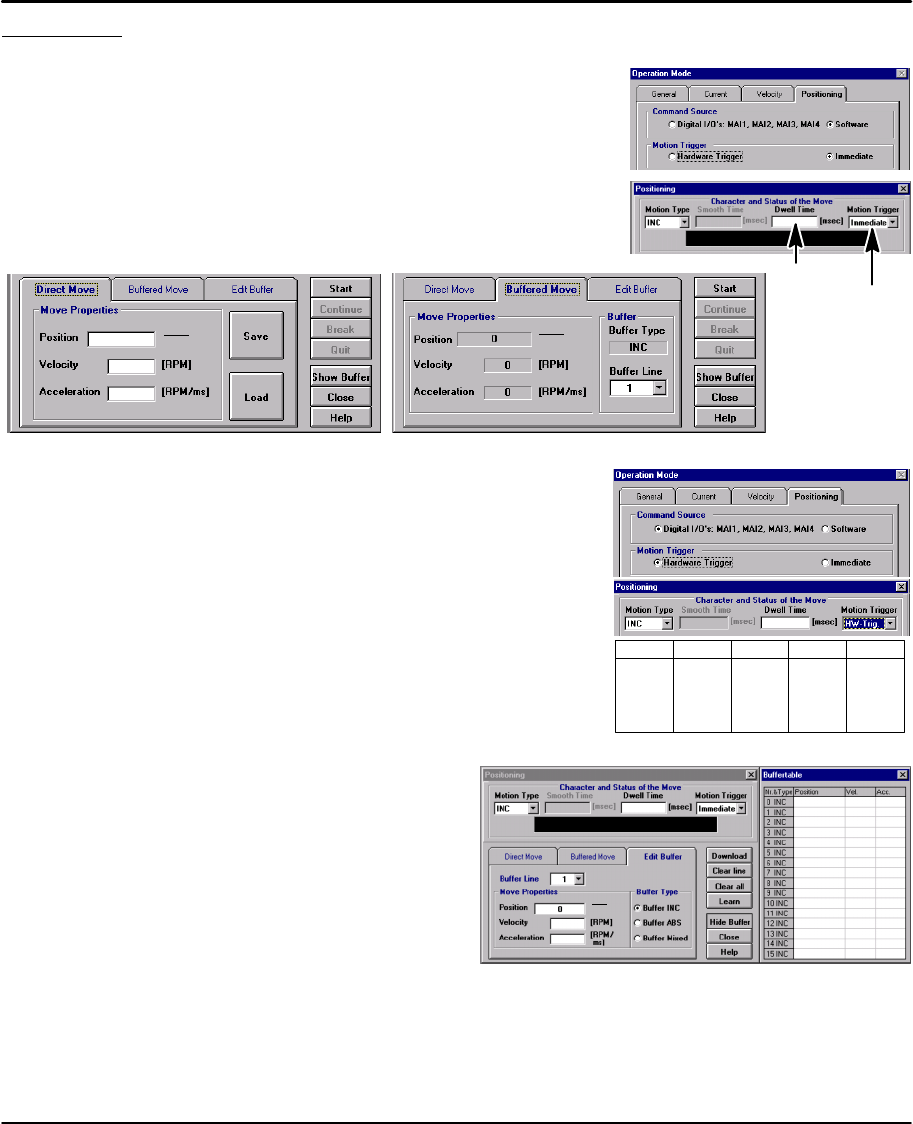
5-10 Operation MN1851
Positioning There are two ways to start a move: Software triggered or Hardware triggered.
Software Triggered
Motion
Trigger
Dwell
Time
1. From the Main menu select “Setup ⇒ Operation Mode”.
2. Click on “Positioning Tab” and set Command Source to “Software”.
3. Set Motion Trigger to “Immediate” then click “Download” and “Close”.
4. From the Main menu select “Motion ⇒ Positioning”.
5. Set Motion Type to “INC” = Incremental or “ABS” = Absolute.
6. Set “Dwell Time” as desired (the wait time before the next move starts).
7. Set Motion Trigger to “Immediate”.
Note: The Motion Trigger must be set to identical values in both of these
positioning menus. Otherwise, problems will occur.
8. For Direct move, enter the position, velocity and acceleration parameters.
9. For Buffered move, select “Buffered Move” then select the buffer line number 1–15.
10. Click the Start button to begin (Quit button to stop).
1
65536
Rev
1
65536
Rev
Hardware Triggered
1. From the Main menu select “Setup ⇒ Operation Mode”.
2. Click on “Positioning Tab” and set Command Source to “Digital I/O’s”.
3. Set Motion Trigger to “HW Trig.” then click “Download” and “Close”.
4. From the Main menu select “Motion ⇒ Positioning”.
5. Set Motion Type to “INC” = Incremental or “ABS” = Absolute.
6. Set “Dwell Time” as desired (the wait time before the next move starts).
7. Set Motion Trigger to “HW Trig.”.
Note: The Motion Trigger must be set to identical values in both of these
positioning menus. Otherwise, problems will occur.
8. For a Direct move, enter position, velocity and acceleration parameters.
9. To start a direct move, the external trigger must be present at input X3
pin 15.
10.For a buffered move, the buffer line must be selected by MAI1–4.
11.After the buffer line is selected, the external trigger must be present at
input X3 pin 15 to start the move.
Buffer
0
1
2
etc.
MAI4
Open
Open
Open
MAI3
Open
Open
Open
MAI2
Open
Open
Closed
MAI1
Open
Closed
Open
Initialize Buffers
1. From the Main menu select “Motion ⇒ Positioning”.
2. Select “Edit Buffer”.
3. Set Motion Type, Dwell and Motion Trigger. (Software or
Hardware Triggered).
4. If you want to see the buffer contents, click on “Show Buffer”.
5. Define up to 15 moves by selecting the Buffer Line number,
then enter the position, velocity and acceleration for that move.
6. If you want the present absolute position to be stored in a
buffer, select the buffer line number, then click “Learn”.
7. In the box “Edit Buffer” select the “Buffer Type”
(INC = incremental, ABS = absolute or Mixed = absolute +
incremental). Mixed is a combination of absolute and
incremental. The position value in line 0 is an absolute position and is the reference position for the other buffer lines.
Example:
The position values in the buffer lines 2 .. 15 are incremental values.
e.g. Position value in Buffer line 1=1000, Buffer line 2=10.
If you start a move with buffer line one, the control stops the move when the position 1000 is reached.
If you start a move with buffer line two the control stops the move if the position 10 reached.
If you start an incremental move with buffer line 1, then buffer line 2 the control stops the move at position 1010.
1
65536
Rev