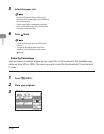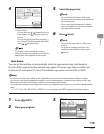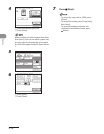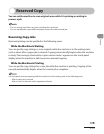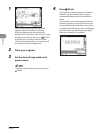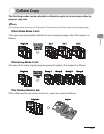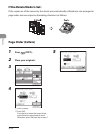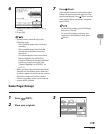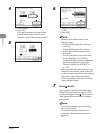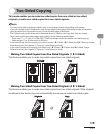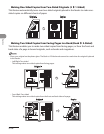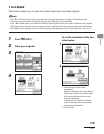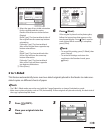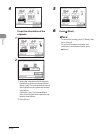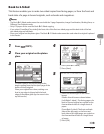Copying
3‑24
4
① Press [Group].
② Press [OK].
If you want to rotate the output sheet,
press [Rotate] and proceed to step 5.
Otherwise, press [OK] and skip to step 7.
5
6
① Select [A4], [A4R], [B5], [B5R], [LTR], or
[LTRR].
② Press [OK].
[Rotate] can be selected only in the
following cases:
If the available paper size is selected
manually
If the available paper size is loaded
in both the horizontal and vertical
directions
The selected paper source must have
Drawer Eligibility For APS/ADS in
Common Settings (from the Additional
Functions screen) set to [On]. (See
“Drawer Eligibility For APS/ADS,” on
p.
12‑7.)
When you have selected Automatic Paper
Selection for the Rotate mode, make sure
to select a paper size which can be rotated.
Otherwise, output will not be rotated.
If there is no paper which can be rotated,
output will be collated.
7 Press (Start).
If the original is placed on the platen glass,
follow the instructions that appear on the
touch panel display. Press (Start) once for
each original. When scanning is complete,
press [Done].
To cancel this setting, press [Finishing],
then press [Cancel].
To cancel all settings and return the
machine to the Standard mode, press
(Reset).
–
–
–
–
–
–
–
–