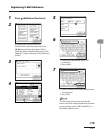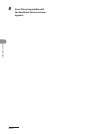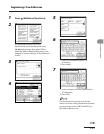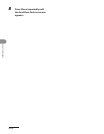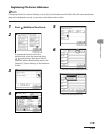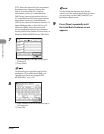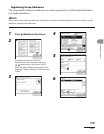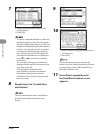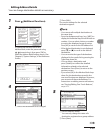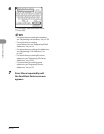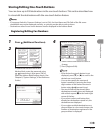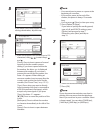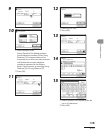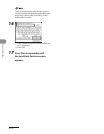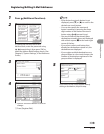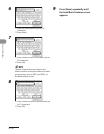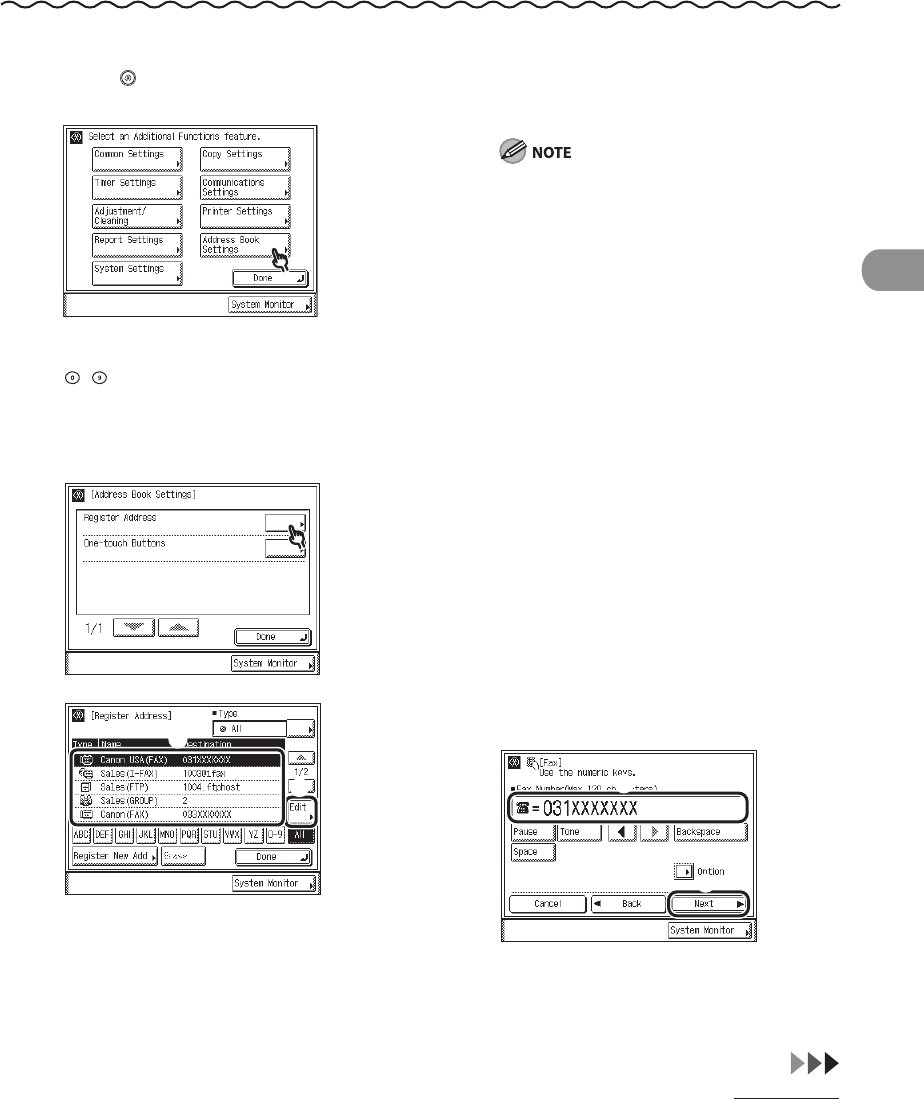
4‑69
Sending Documents
Editing Address Details
You can change destination details as necessary.
1 Press (Additional Functions).
2
If a password has been set for the
Address Book, enter the password using
–
(numeric keys), then press [OK] to
enter the Address Book Settings menu. (See
Chapter 8, “System Settings,” in the Reference
Guide.)
3
4
① Select the destination to be changed.
② Press [Edit].
The current settings for the selected
destination appear.
You cannot edit multiple destinations at
the same time.
Press the alphanumeric keys (e.g., [ABC]) to
display the individual keys for each letter or
number. You can select a letter or number
to restrict the displayed range of entries.
Press [All] to return to the full address list.
If the desired destination is not displayed,
press [▼] or [▲] to scroll to the desired
destination.
You can restrict the type of destinations
displayed in the results list by pressing the
Type drop‑down list.
You can select a destination and
press [Details] to confirm the detailed
information related to the selected
destination. Press [Done] to return to the
previous screen.
If you select [All] in the Address Book drop‑
down list, the destinations stored in the
one‑touch buttons are displayed. However,
you cannot edit these destinations. For
instructions on editing one‑touch buttons,
see “Storing/Editing One‑Touch Buttons,”
on p.
4‑71.
5
① Edit the address details.
You can only change the name of a
destination registered as a group address.
② Press [Next].
–
–
–
–
–
–