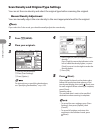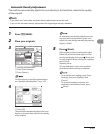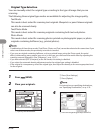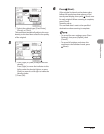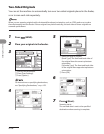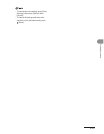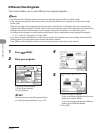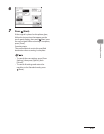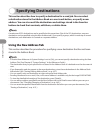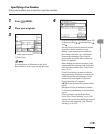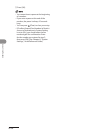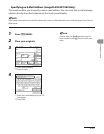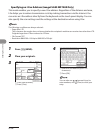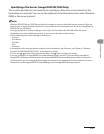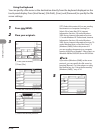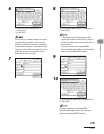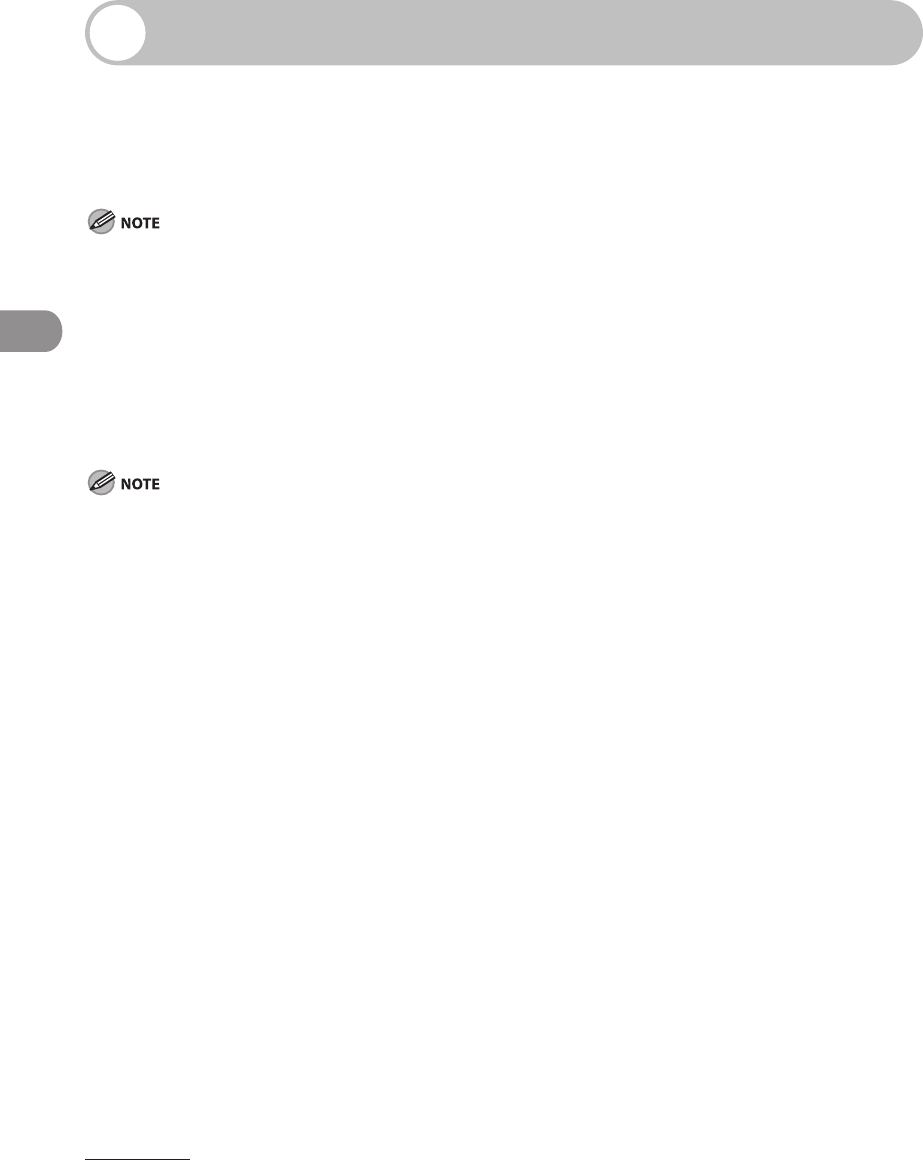
Sending Documents
4‑32
Specifying Destinations
This section describes how to specify a destination for a send job. You can select
a destination stored in the Address Book or a one-touch button, or specify a new
address. You can also recall the destinations and settings stored in the favorites
buttons to check their contents, edit them, or delete them.
A maximum of 501 destinations can be specified at the same time. (Out of the 501 destinations, one new
destination can be specified using the New Address tab.) If you specify a group, which is made up of several
destinations, each destination is counted as a separate address.
Using the New Address Tab
This section describes the procedure for specifying a new destination that has not been
stored in the Address Book.
If Restrict New Addresses in System Settings is set to [On], you cannot specify a destination using the New
Address Tab. (See Chapter 8, “System Settings,” in the Reference Guide.)
The destination that you just specified is not stored in the Address Book. It is deleted once the document is
sent.
If you frequently send documents to the same destinations, store these destinations in the Address Book
beforehand. (See “Storing/Editing Address Book,” on p. 4‑57.)
You can specify only one destination at a time using the New Address tab.
Sending documents to an e‑mail, I‑fax, or file server address is available only for the imageCLASS MF7480.
To view the detailed information of the destination, press [Details].
You can edit an address specified from the New Address tab in the Details screen before you scan your
documents. (See “Checking/Changing a Destination,” on p. 4‑49.)
You can erase the specified destination from the destination list before you scan your documents. (See
“Erasing a Destination,” on p. 4‑51.)
–
–
–
–
–
–
–
–