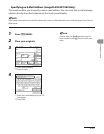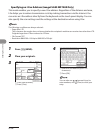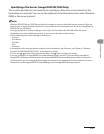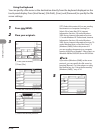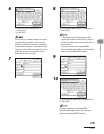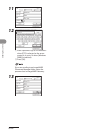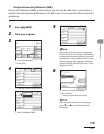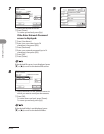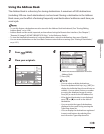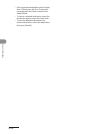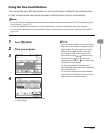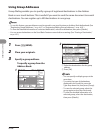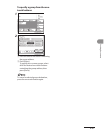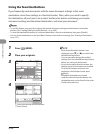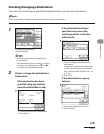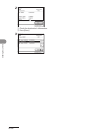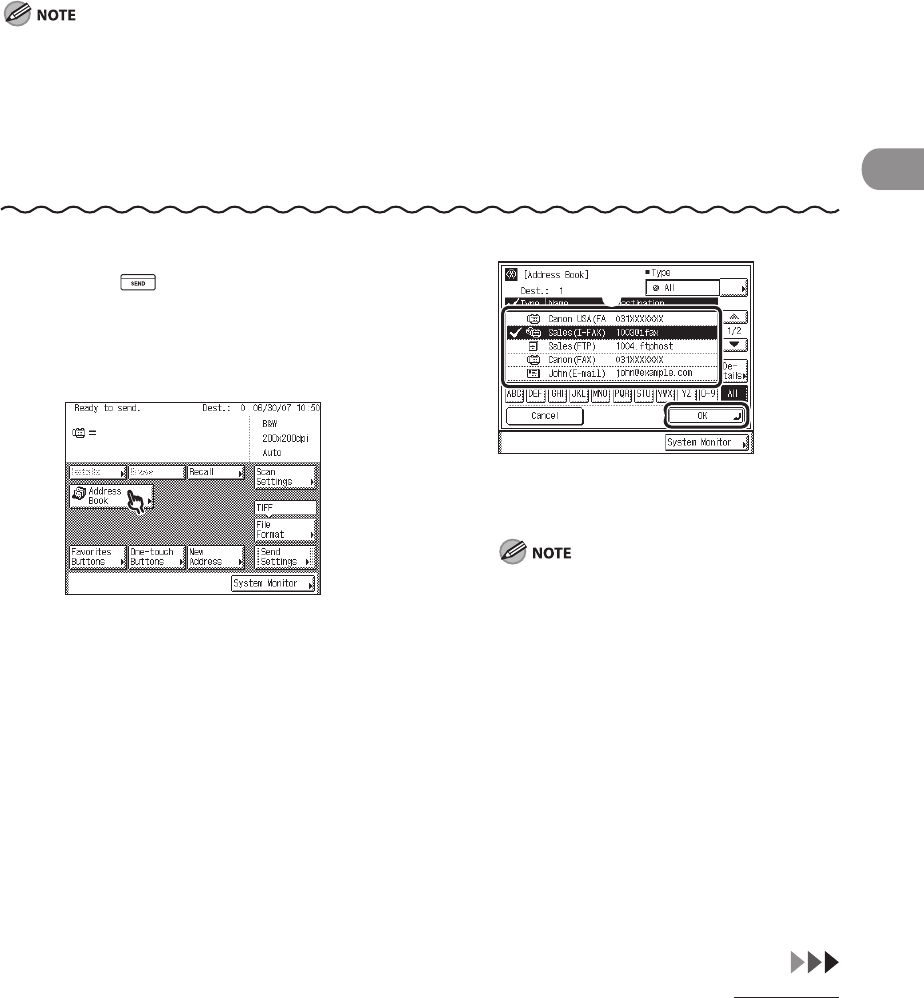
4‑43
Sending Documents
Using the Address Book
The Address Book is a directory for storing destinations. A maximum of 500 destinations
(including 200 one‑touch destinations) can be stored. Storing a destination in the Address
Book saves you the effort of entering frequently used destinations’ addresses each time you
send a job.
To use this feature, destinations must be stored in the Address Book beforehand. (See “Storing/Editing
Address Book,” on p. 4‑58.)
Address Books can be saved, imported, and transferred using the Remote User Interface. (See Chapter 7,
“Remote UI (imageCLASS MF7480/MF7470 Only),” in the Reference Guide.)
To view the detailed information of a selected destination, select the destination, then press [Details].
You can erase destinations on the Send Basic Features screen before scanning. (See “Erasing a Destination,”
on p.
4‑51.)
–
–
–
–
1 Press (SEND).
2 Place your originals.
3
4
① Select the desired destination from the
Address Book.
② Press [OK].
You can select multiple destinations.
Press the alphanumeric keys (e.g., [ABC]) to
display the individual keys for each letter or
number. You can select a letter or number
to restrict the displayed range of entries.
Press [All] to return to the full address list.
If the desired destination is not displayed,
press [▼] or [▲] to scroll to the desired
destination.
You can restrict the type of destinations
displayed in the result list by pressing the
Type drop‑down list.
You can display the destinations registered
in one‑touch buttons by selecting One‑
touch from the Type drop‑down list.
–
–
–
–
–