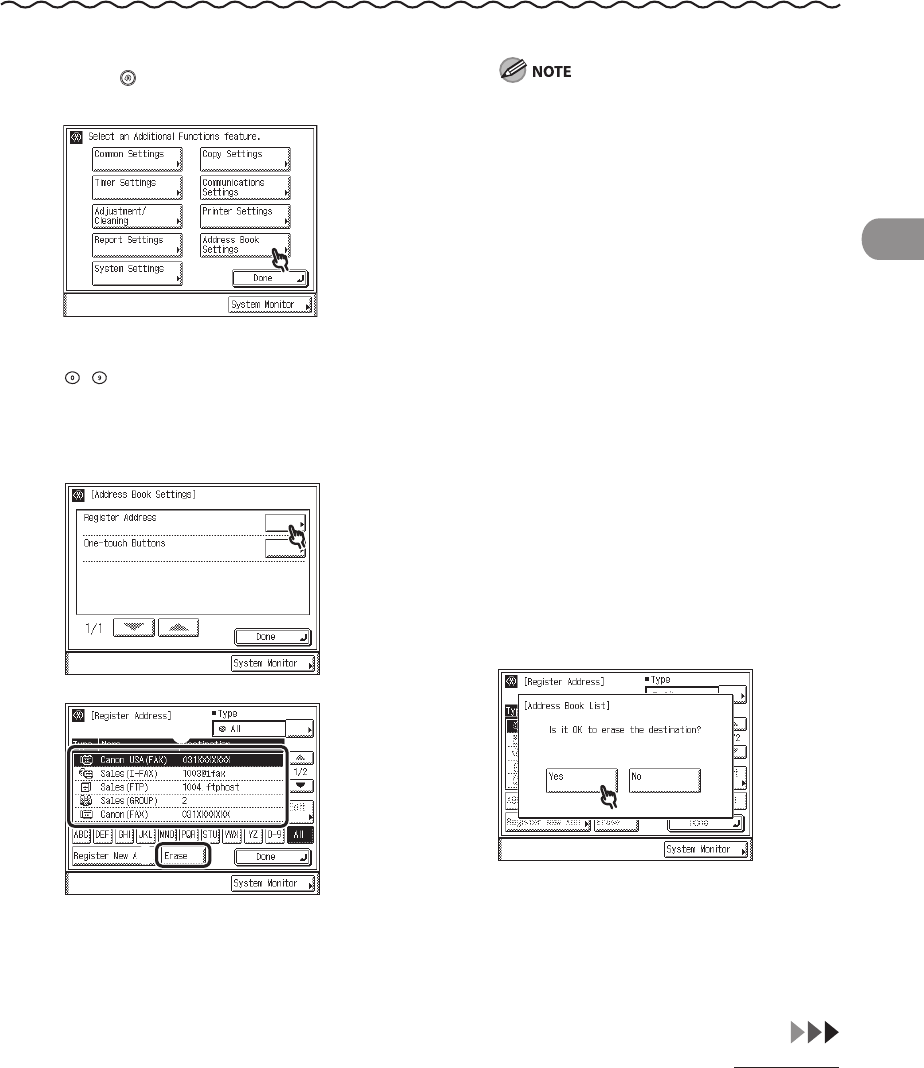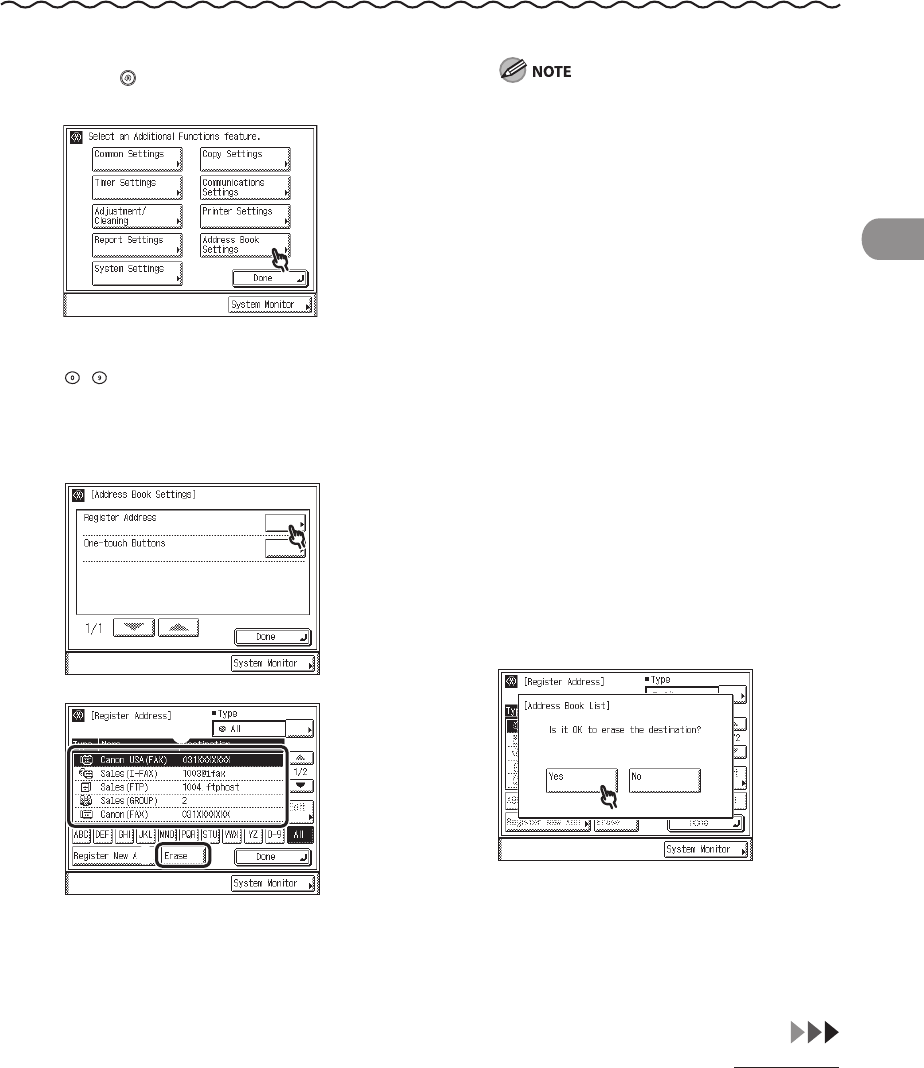
4‑83
Sending Documents
Erasing Addresses
Erasing Addresses from the Address Book
1 Press (Additional Functions).
2
If a password has been set for the
Address Book, enter the password using
–
(numeric keys), then press [OK] to
enter the Address Book Settings menu. (See
Chapter 8, “System Settings,” in the Reference
Guide.)
3
4
① Select the destination to be erased.
② Press [Erase].
You cannot erase multiple destinations at
the same time.
Press the alphanumeric keys (e.g., [ABC]) to
display the individual keys for each letter or
number. You can select a letter or number
to restrict the displayed range of entries.
Press [All] to return to the full address list.
If the desired destination is not displayed,
press [▼] or [▲] to scroll to the desired
destination.
You can restrict the type of destinations
displayed in the results list by pressing the
Type drop‑down list.
You can select a destination and
press [Details] to confirm the detailed
information related to the selected
destination. Press [Done] to return to the
previous screen.
If you select [All] in the Address Book drop‑
down list, the destinations stored in the
one‑touch buttons are displayed. However,
you cannot erase these destinations. For
instructions on erasing one‑touch buttons,
see “Erasing One‑Touch Buttons,” on
p.
4‑85.
5
To cancel erasing, press [No].
The message <Erased.> appears for
approximately two seconds on the touch
panel display.
–
–
–
–
–
–