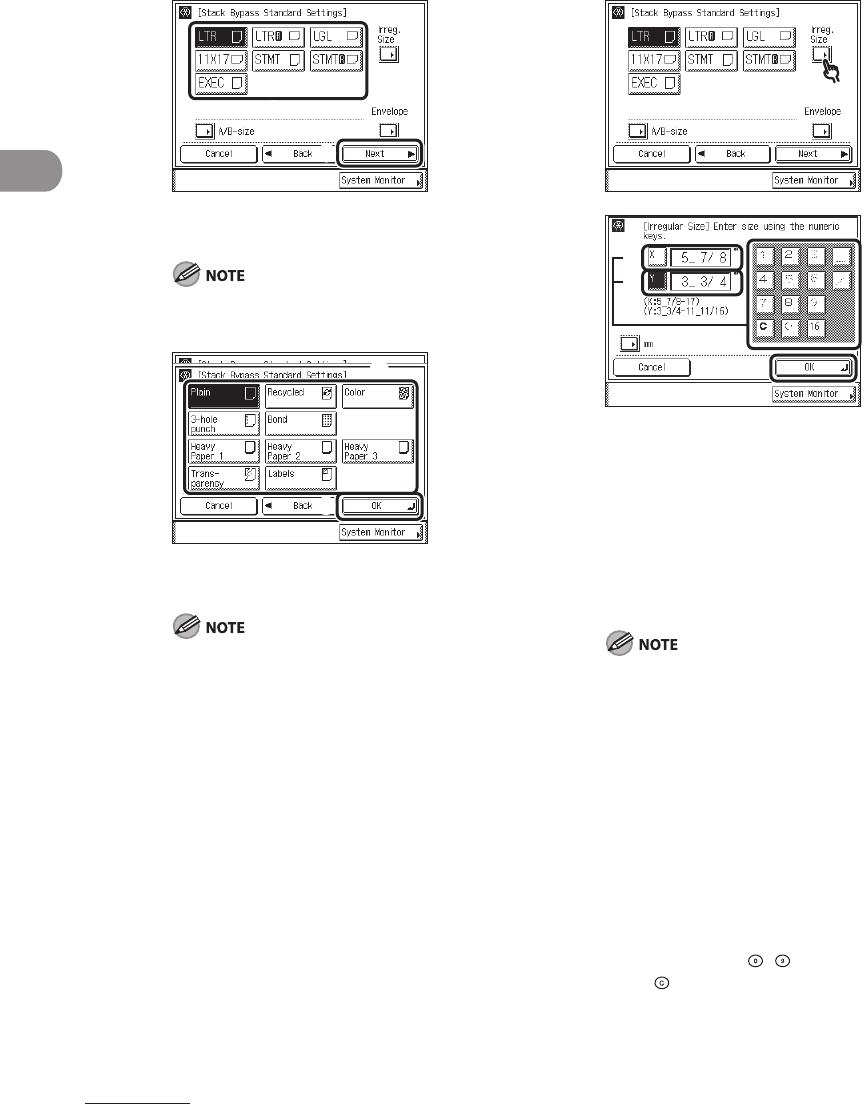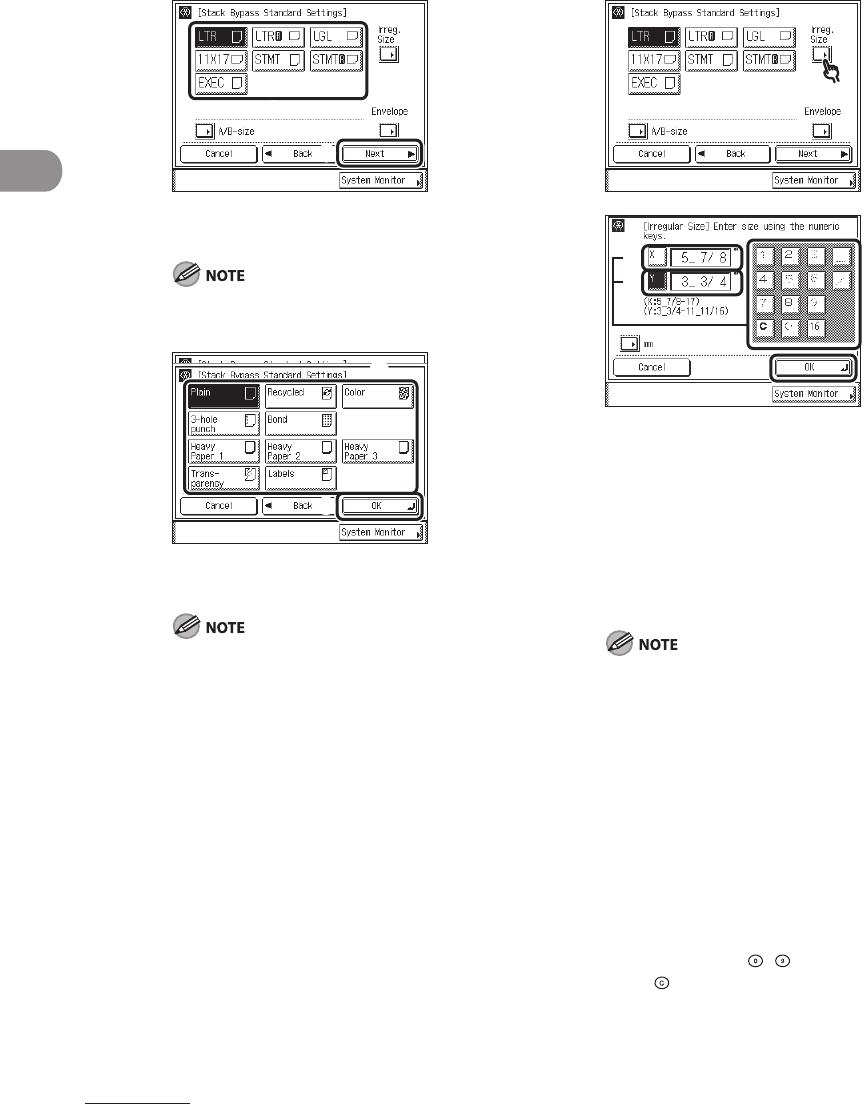
Original and Paper
2‑22
If you want to select a standard
paper size:
1
① Select the desired paper size.
② Press [Next].
To select an A or B series paper size, press
[A/B‑size].
2
① Select the desired paper type.
② Press [OK].
When printing on special types of
paper, such as heavyweight paper or
transparencies, be sure to correctly
set the paper type, especially if you
are using heavyweight paper. If the
type of paper is not set correctly, it
could adversely affect the quality of
the image. Moreover, the fixing unit
may become dirty and require a service
repair, or the paper could jam.
If you select [Transparency] or [Labels],
make sure that you do not specify any
finishing modes (Collate, or Group).
[Transparency] can be selected only if
[LTR] is selected as the paper size.
–
–
–
If you want to select a
nonstandard paper size:
1
2
① Press [X] to specify the horizontal axis
of the paper, then enter a value using
the numeric keys on the touch panel
display.
② Press [Y] to specify the vertical axis of
the paper, then enter a value using
the numeric keys on the touch panel
display.
③ Press [OK].
If you make a mistake when entering
values, press [C] on the touch panel
display, then enter the correct values.
You can enter only 2, 4, 8 or 16 as the
denominator.
The value entered in inches is converted
to millimeters by the machine each time
it is entered. Thus, there may be a slight
difference between the value calculated
and the actual value entered.
To enter values in millimeters, press
[mm].
When entering the value in millimeters,
you can also use – (numeric keys),
and (Clear) to clear your entry.
–
–
–
–
–