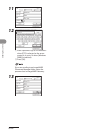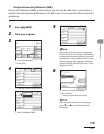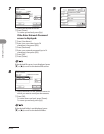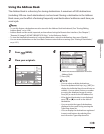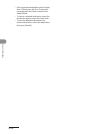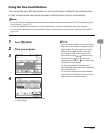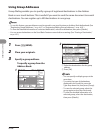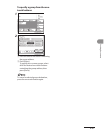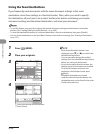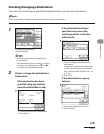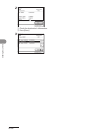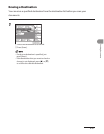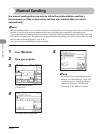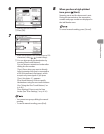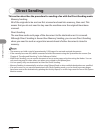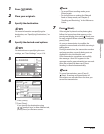Sending Documents
4‑48
Using the Favorites Buttons
If you frequently send documents with the same document settings to the same
destination, store these settings in a favorites button. Then, when you need to specify
the destination, all you have to do is select the favorites button containing your stored
document settings and the desired destination, and send your document.
To use this feature, you must first register the desired document settings and destinations in favorites
buttons. (See “Storing/Editing Favorites Buttons,” on p. 4‑86.)
To view the detailed information of a selected destination, select the destination, then press [Details].
You can erase destinations on the Send Basic Features screen before scanning. (See “Erasing a Destination,”
on p.
4‑51.)
–
–
–
1 Press (SEND).
2 Place your originals.
3
4
① Select the desired Favorites Button.
② Press [Done].
If the desired favorites button is not
displayed, press [▼] or [▲] to scroll to the
desired favorites button.
You can manually change the recalled
settings from the selected favorites button
before you send your documents.
If you press another favorites button, the
settings stored in that button are recalled.
To cancel all settings and return the
machine to the Standard mode, press
(Reset).
If multiple destinations are stored
under the selected favorites button, the
destinations may not be listed in the order
in which they were set.
–
–
–
–
–