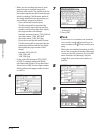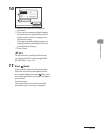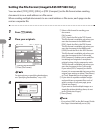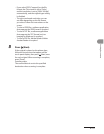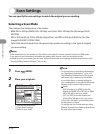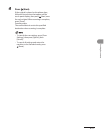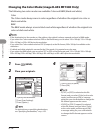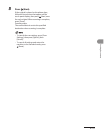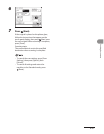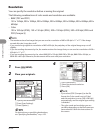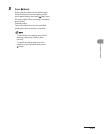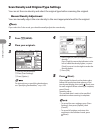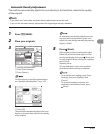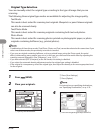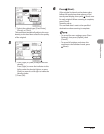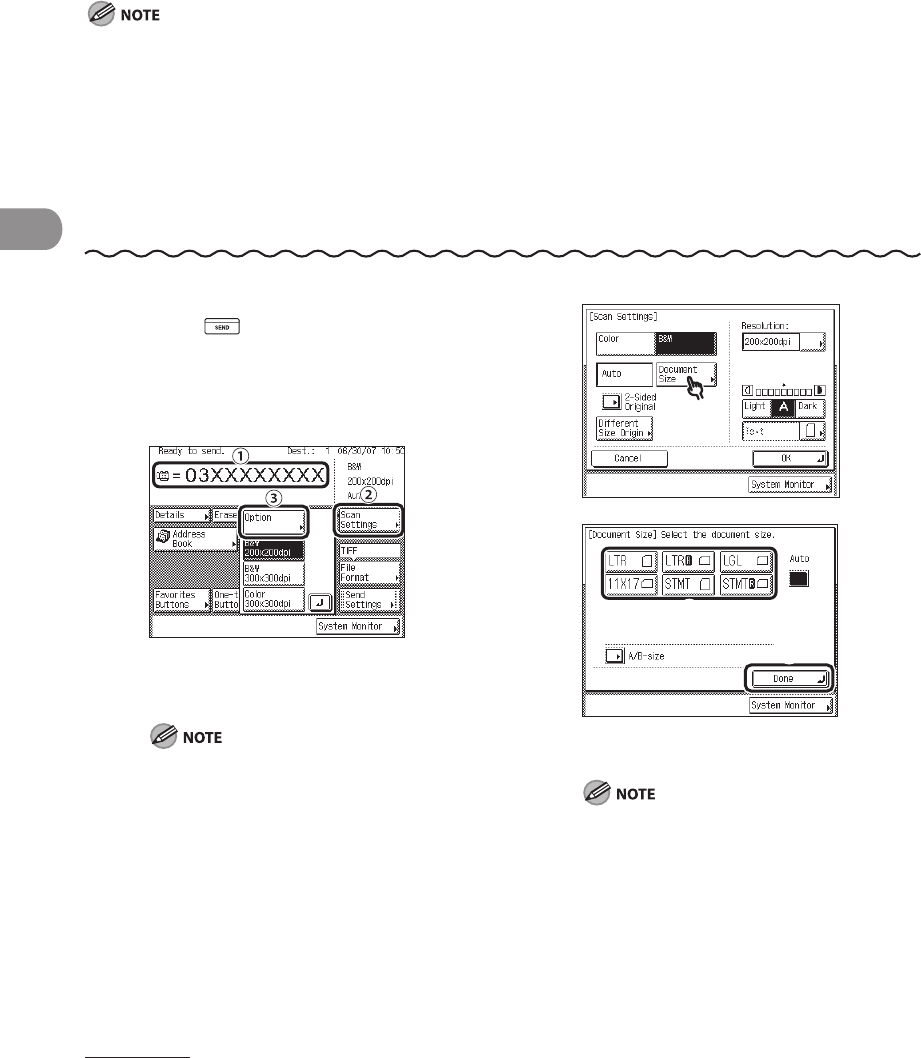
Sending Documents
4‑20
Document Size
You can specify the document size before scanning originals whose size you need to
manually specify, such as transparencies.
You cannot select [Auto] when scanning the following types of originals. Specify the size of these documents
manually.
Nonstandard size originals
Highly transparent originals, such as transparencies
Originals with an extremely dark background
STMT or STMTR originals that are placed on the platen glass
When using Direct Sending for sending a fax, if you place the originals in the feeder, the Document Size
Select setting you specified is disabled.
If you specify the document size, you cannot use the Stamp or Different Size Originals mode.
–
–
–
–
–
–
–
1 Press (SEND).
2 Place your originals.
3
① Specify the destination.
②
Press [Scan Settings].
③
Press [Option].
For instructions on specifying destinations,
see “Specifying Destinations,” on p. 4‑32.
4
5
① Select the document size.
②
Press [Done].
To select an A or B series paper size, press
[A/B‑size].