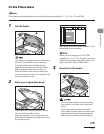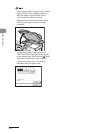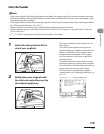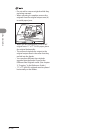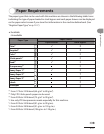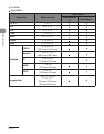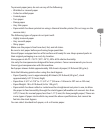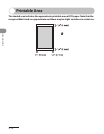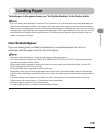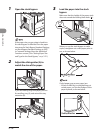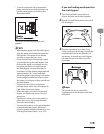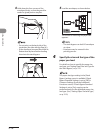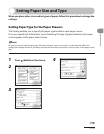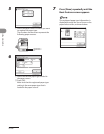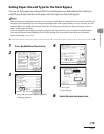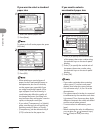2‑15
Original and Paper
Loading Paper
To load paper in the paper drawer, see “Set Up the Machine,” in the Starter Guide.
If you are making two‑sided prints, select the Two‑sided mode. The printed paper may crease depending on
the moisture absorption condition of the paper, and if you copy the two pages as two one‑sided documents.
When printing on special types of paper, such as heavyweight paper or transparencies, be sure to correctly set
the paper type, especially if you are using heavyweight paper. If the type of paper is not set correctly, it could
adversely affect the quality of the image. Moreover, the fixing unit may become dirty and require a service
repair, or the paper could jam.
Into the Stack Bypass
If you are making prints on labels, transparencies, nonstandard paper size stock, or
envelopes, load the paper stock into the stack bypass.
The paper in the stack bypass is fed prior to the paper in the paper drawer.
The recommended envelopes are COM10 (#10), MONARCH, DL, ISO‑B5, and ISO‑C5. Using other envelopes
may affect the quality of the printout.
When printing from a computer, make sure to set the correct paper size in the printer driver. (See the PCL
Driver Guide and the UFR II Driver Guide.)
Do not load different size/type paper at the same time.
Depending on the type of heavyweight paper you want to load, if you load multiple sheets of heavyweight
paper into the stack bypass, a paper jam may occur. In this case, load only one sheet of heavyweight paper at
a time.
If you are printing on envelopes, do not allow more than 10 envelopes to accumulate in the output tray.
Always empty the output tray once 10 envelopes have accumulated.
Envelopes may be creased in the printing process.
For high‑quality printouts, use paper recommended by Canon.
–
–
–
–
–
–
–
–
–
–