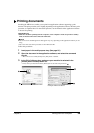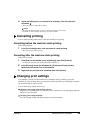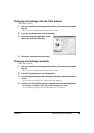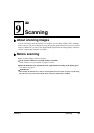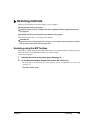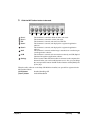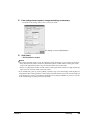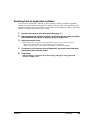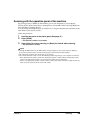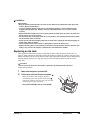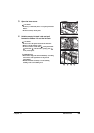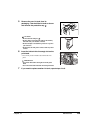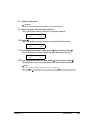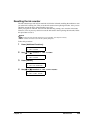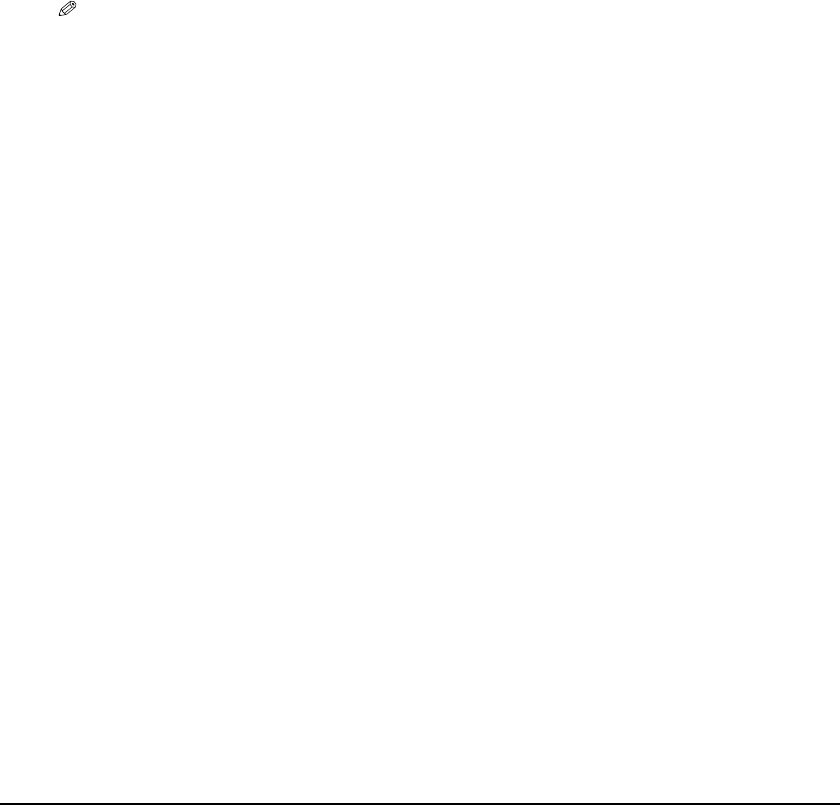
Chapter 9 Scanning 96
Scanning with the operation panel of the machine
By pressing [Color] or [Black] on the machine, you can scan documents to your computer.
Pressing [Color] has the same effect as clicking [Save-2] in the MP Toolbox. Pressing [Black] has
the same effect as clicking [Save-1].
You can change the setting for [Save-1] and [Save-2], or assign to them the same operations as the
other buttons. (See Software Guide.)
Follow this procedure:
1 Load the document on the platen glass. (See page 15.)
2 Press [SCAN].
• The machine switches to scan mode.
3 Press [Color] for colour scanning, or [Black] for black & white scanning.
• The document is scanned.
NOTE
• Although the MP Toolbox and the MP Toolbox settings dialogue box open when [Color] or [Black] is
pressed, the document will be scanned without having to click [Start] in the MP Toolbox.
• The subsequent procedure varies depending on your settings.
• The scanned document will be saved in the following location depending on your computer environment.
–If the [My Documents] folder contains the [My Pictures] folder, a folder with the scanning date will be
created in the [My Pictures] folder, and your document will be saved in this folder.
–If there is no [My Pictures] folder, a folder with the scanning date will be created in the [My Documents]
folder, and your document will be saved in this folder.