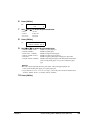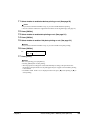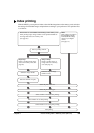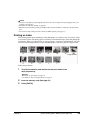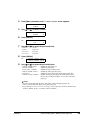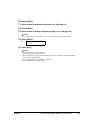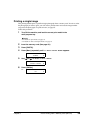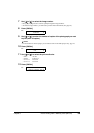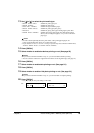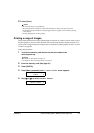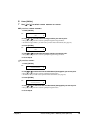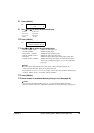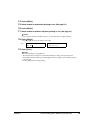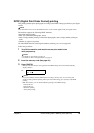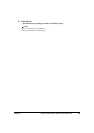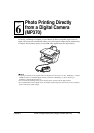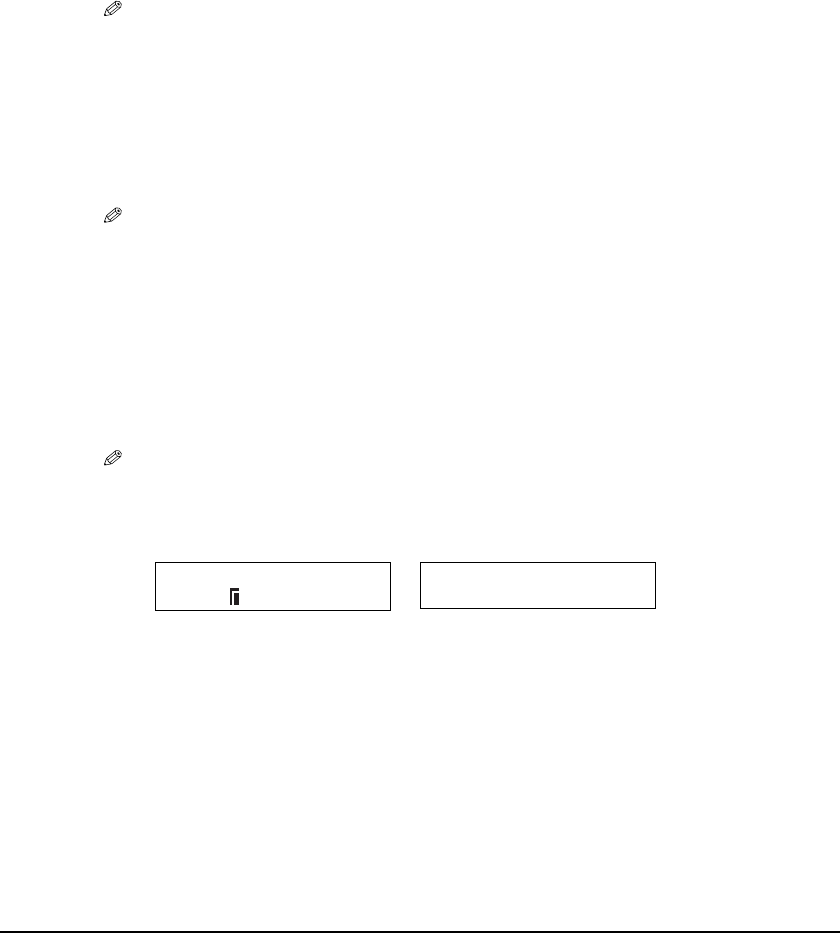
Chapter 5 Photo Printing from a Memory Card (MP370) 70
13 Use [] or [] to select the print media type.
–<PHOTO PAPER PRO>: Suitable for photo paper pro.
–<PLAIN PAPER>: Suitable for plain paper.
–<HIGH RES. PAPER>: Suitable for high resolution paper.
–<PHOTO PAPER PLUS>: Suitable for photo paper plus glossy.
–<GLOSSY>: Suitable for glossy photo paper and high gloss photo film.
–<OTHER PHOTO PAPER>: Suitable when using photo paper other than that described
above (such as matte photo paper), or if you do not know the
paper type.
NOTE
• In order to obtain optimally attractive print results, when printing photographs, use
Canon-recommended photo paper pro or photo paper plus.
• If you selected <4"x6"> or <5"x7"> in step 11, you can only select <PHOTO PAPER PRO>,
<PHOTO PAPER PLUS>, or <OTHER PHOTO PAPER>.
14 Press [OK/Set].
15 Select whether to enable borderless printing or not. (See page 52.)
NOTE
• If you selected <PLAIN PAPER> in step 13, you cannot enable borderless printing.
• You can select the width to be cropped from the borders of the original image. (See page 52.)
16 Press [OK/Set].
17 Select whether to enable date printing or not. (See page 54.)
18 Press [OK/Set].
19 Select whether to enable vivid photo printing or not. (See page 53.)
NOTE
• If you selected <PLAIN PAPER> in step 13, you cannot enable vivid photo printing.
20 Press [OK/Set].
•Use [] or [] to view your settings on the LCD.
Ex:
[SINGLE IMAGE]
PRO A4
[SINGLE IMAGE]
NO.001 01