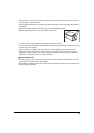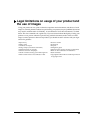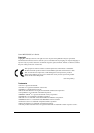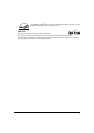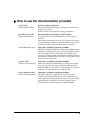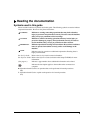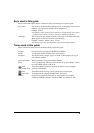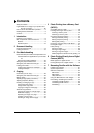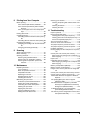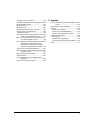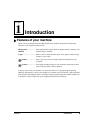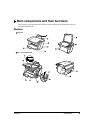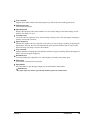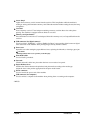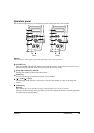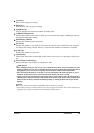6
8 Printing from Your Computer
Before printing .................................................87
Is the software (MP Drivers) installed? ........87
Is the machine specified as [Set as Default
Printer]?................................................87
Is the correct paper set in the multi-purpose
tray? .....................................................87
Printing documents..........................................88
Cancelling printing ...........................................89
Cancelling before the machine starts printing..
89
Cancelling after the machine starts printing.89
Changing print settings....................................89
Changing print settings with the Print Advisor .
90
Changing print settings manually.................90
9 Scanning
About scanning images ...................................91
Before scanning...............................................91
Scanning methods...........................................92
Scanning using the MP Toolbox...................92
Scanning from an application software ........95
Scanning with the operation panel of the
machine................................................96
10 Maintenance
Replacing ink tanks..........................................97
Low ink warning ...........................................97
When to replace an ink tank.........................97
Compatible ink tanks....................................97
Replacing an ink tank...................................98
Resetting the ink counter ...........................102
Checking the ink level ................................103
Maintaining the print head .............................104
Flowchart of print head maintenance.........104
Printing the nozzle check pattern...............105
Confirming the nozzle check pattern..........106
Cleaning the print head..............................107
Aligning the print head ...............................108
Using the calibration function.....................110
Setting the Power Save Timer....................111
Cleaning your machine ................................. 112
Cleaning the platen glass and document cover
112
Cleaning the exterior ................................. 112
Cleaning the roller ..................................... 113
11 Troubleshooting
Paper is jammed ........................................... 114
Removing jammed paper.............................. 114
Clearing jams in the paper output tray....... 114
Clearing jams from the multi-purpose tray. 114
If there are repeated paper jams ............... 115
The cover cannot be closed.......................... 116
The inner cover cannot be closed................. 116
The paper output tray cannot be closed........ 116
The paper output tray cannot be opened...... 116
Problems outputting ...................................... 116
Nothing displays on the LCD (there is no power)
116
Cannot print at all, cannot print correctly....... 117
When copying or printing from a computer 117
When copying............................................ 119
Paper curls .................................................... 119
Outputting stops in-progress ......................... 120
When copying or printing from a computer 120
When copying............................................ 120
Memory card problems (MP370)................... 120
Memory card is not recognised..................... 120
Images on the memory card are not recognised.
121
Cannot print correctly from the memory card 121
Cannot write to a memory card from PC....... 121
Removable disk does not appear in Windows
Explorer ............................................. 122
The [Unplug/Eject] icon does not appear
(Windows 2000)................................. 122
The machine does not appear in [Hardware
devices] in the [Add/Remove Hardware]
dialogue box (Windows 2000) ........... 122
In Windows Explorer, you cannot display
[Thumbnails] (Windows 2000) ...........123
The memory card is recognised as a drive other
than [Removable Disk]....................... 123