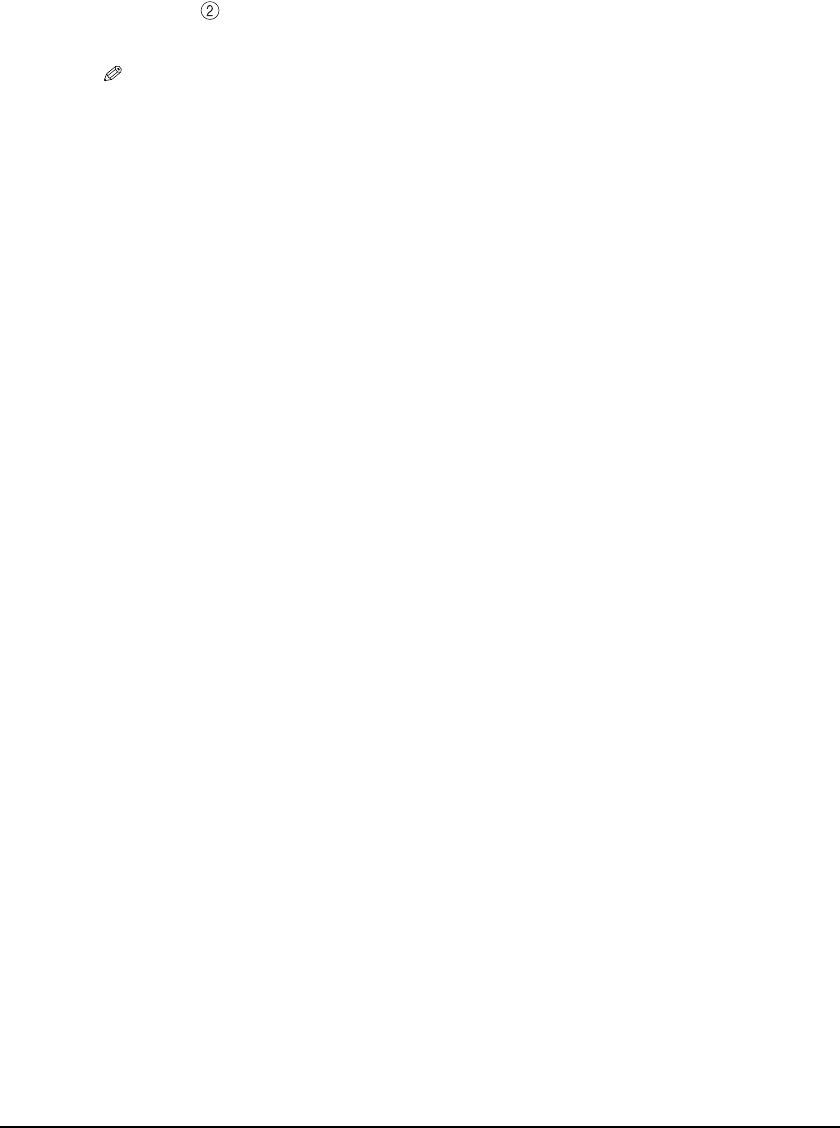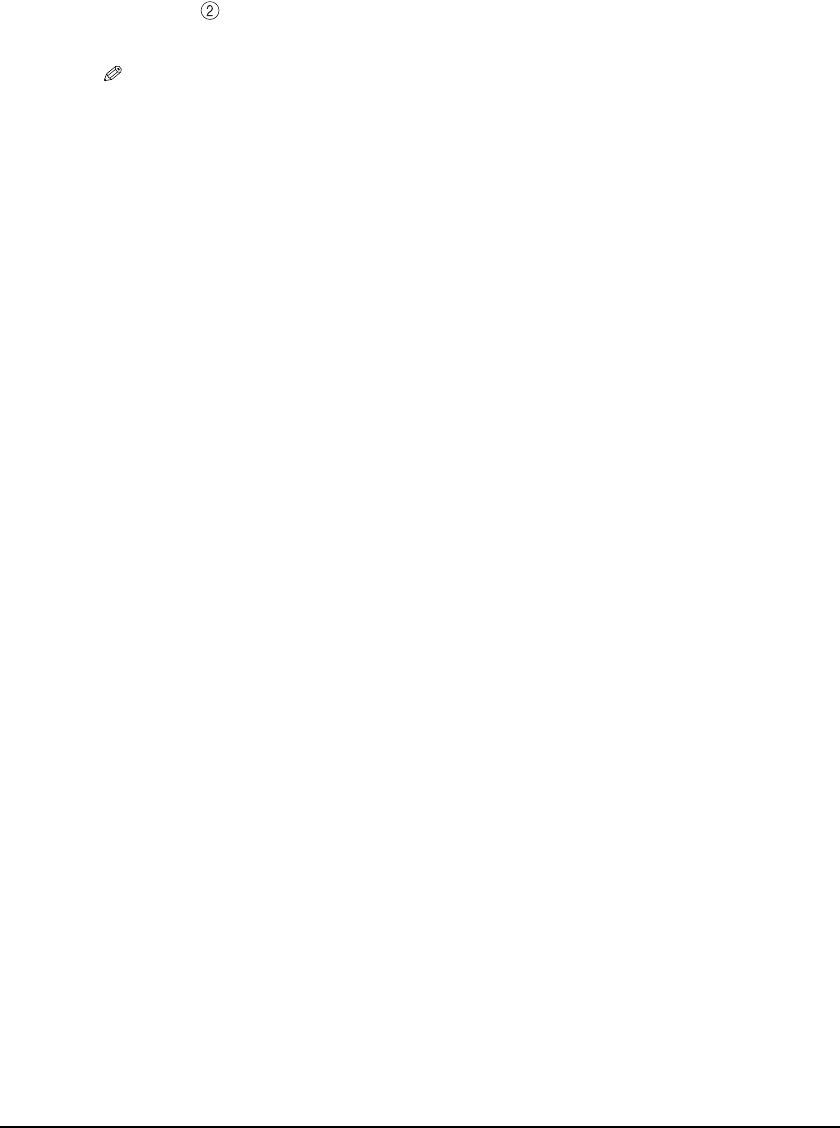
Chapter 8 Printing from Your Computer 89
Cancelling printing
You can cancel printing either before or after the machine starts printing.
Cancelling before the machine starts printing
Follow this procedure:
Cancelling after the machine starts printing
Follow this procedure:
Changing print settings
Your machine is initially installed with factory-predefined settings, enabling you to print
immediately. You can change these print settings to suit the document you are printing. For details,
see the online Help or Software Guide.
You can define print settings in two ways:
z Changing print settings with the Print Advisor:
Displays as a wizard that guides you through a series of questions to select the appropriate print
settings for your document.
z Changing print settings manually:
You can manually change individual settings to suit your document.
4 Adjust the settings for your document as necessary, then click the print
command .
• This in most cases will be [OK] or [Print].
NOTE
• Be certain to adjust the paper size driver setting for the paper you are using.
• For details on how to change the settings, see Software Guide.
1 In the [Print] dialogue box, click the button to cancel printing.
• This in most cases will be [Cancel].
1 Click [Start] on the taskbar, point to [Settings], then click [Printers].
• For Windows XP, click [Start], then click [Printers and Faxes].
2 In the [Printers] screen (for Windows XP, [Printers and Faxes] screen),
double-click the printer icon of the machine.
3 Right-click the print job to be cancelled, then click [Cancel].