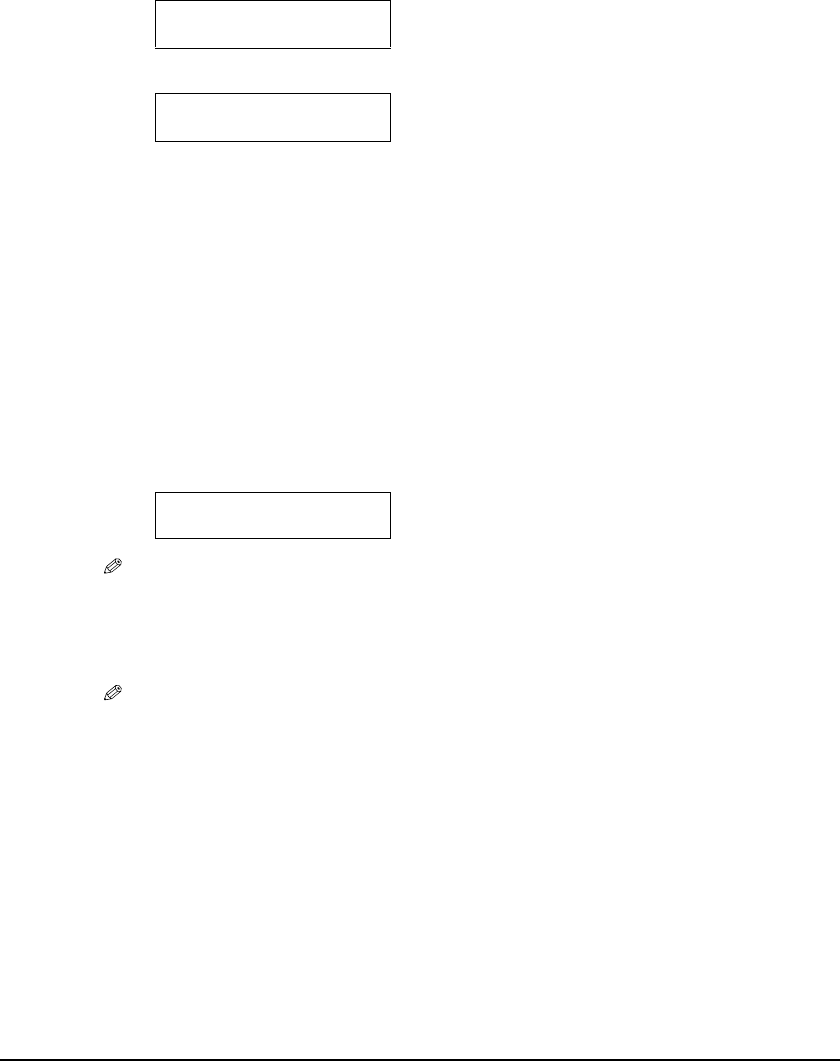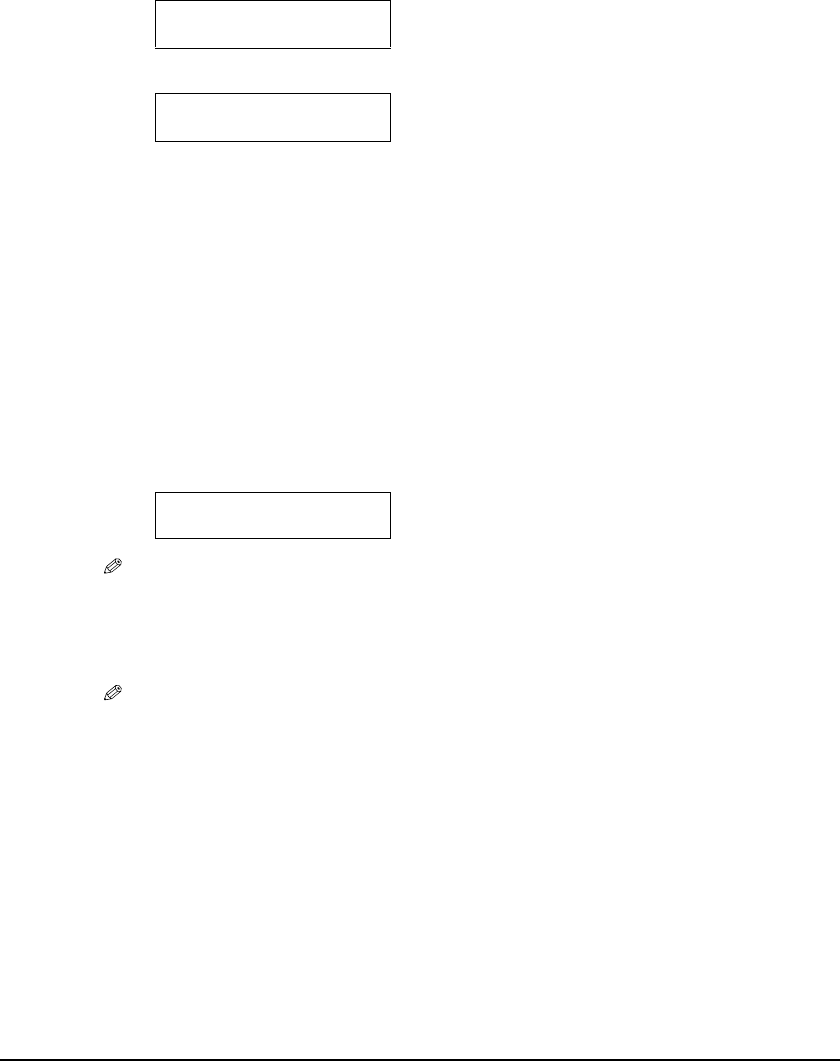
Chapter 5 Photo Printing from a Memory Card (MP370) 53
Setting vivid photo printing
Enabling this setting will make photographs appear more vibrant, especially blues and greens. It is
also effective for photographs that were not taken with the correct exposure.
z To select the width to be cropped for borderless printing:
1. Press [Additional Functions].
2. Use [] or [] to select <4.EXTENSION AMOUNT>.
3. Press [OK/Set].
4. Use [] or [] to select the width to be cropped from the borders of the original
image.
–<SMALL> : Reduces the width to be cropped from the borders of the original image.
–<LARGE> : Enlarges the width to be cropped from the borders of the original image.
5. Press [OK/Set].
6. Press [Stop/Reset] to switch the machine to standby mode.
z To enable/disable vivid photo printing:
1. While setting photo printing, <VIVID PHOTO> is displayed on the LCD.
NOTE
• The menu number may differ, depending on the photo print settings.
2. Use [] or [] to enable or disable vivid photo printing.
–OFF: Disables vivid photo printing.
–ON: Enables vivid photo printing.
NOTE
• Printing will take longer when this setting is enabled.
• This cannot be used when <PLAIN PAPER> is selected for the print media type.
USER DATA
4.EXTENSION AMOUNT
Ex:
EXTENSION AMOUNT
SMALL
Ex:
6.VIVID PHOTO
OFF