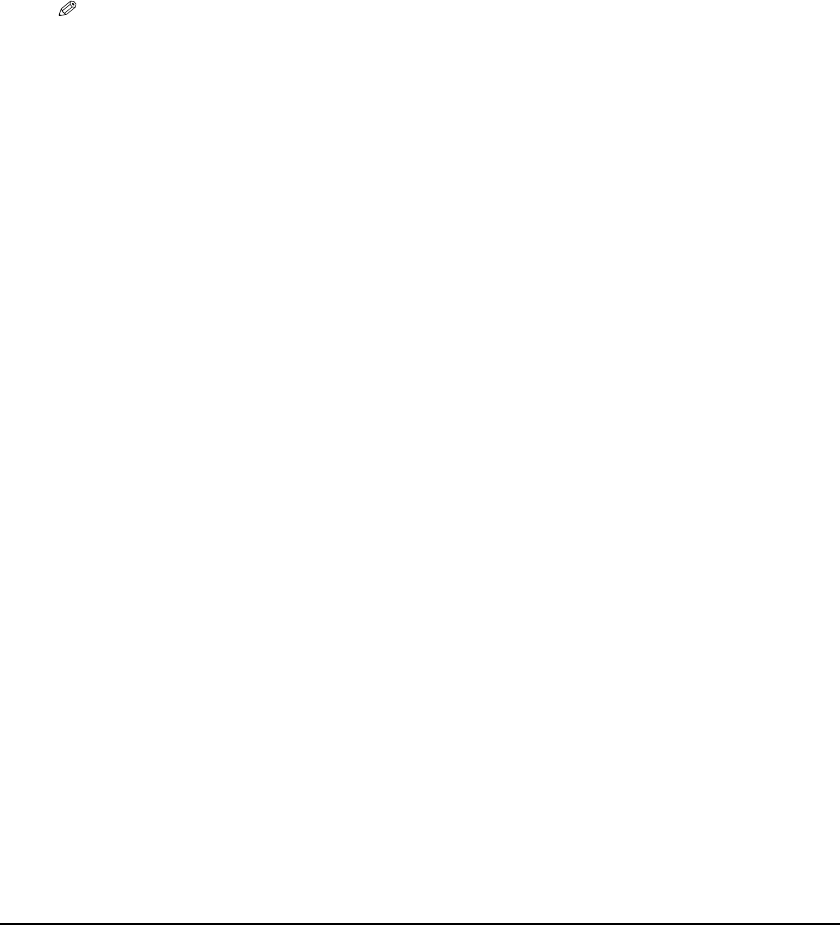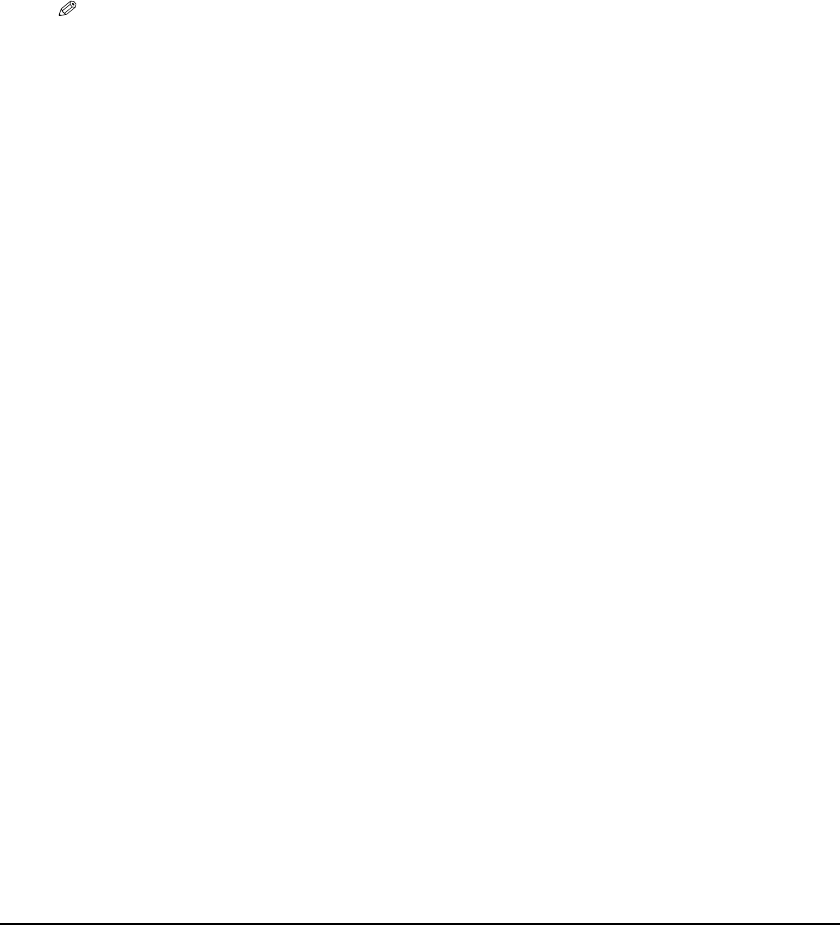
Chapter 6 Photo Printing Directly from a Digital Camera (MP370) 80
NOTE
• For the operation, print error messages and troubleshooting of the digital camera, refer to the manual
supplied with your digital camera.
• For print error messages and troubleshooting of the machine, see page 139.
• For the operation, print error messages and troubleshooting of the digital video camcorder, refer to the
manual supplied with your digital video camcorder.
• By operating the digital camera, you can make the following prints:
–By DPOF printing, you can print a specified number of copies of an image, and print an index.
–The images taken with an Exif 2.2 compatible digital camera are adjusted by the Photo Optimizer PRO
function.
–If date printing is set on the digital camera, the date of photographing will be printed (excluding the index
print).
–Images will be scaled automatically according to the size of the media selected on the digital camera.
• Digital camera operation does not support the following functions:
–Print quality setting
–Maintenance
The print head cannot be aligned from the digital camera. Align it from the operation panel of the machine.
(See page 108.)
• To disconnect the USB cable connecting the digital camera to the machine, follow the procedure below:
1. Disconnect the USB cable from the machine.
2. Turn OFF the digital camera.
3. Disconnect the USB cable from the digital camera.
• When disconnecting the USB cable, be sure to hold the connector by its sides.
5 Press [SET] on the digital camera.
• The print setting menu is displayed on the LCD of the digital camera.
6 Select [Style] and specify the paper size, bordered or borderless printing,
and date printing ON or OFF.
7 Specify the number of copies, select [Print], and then press [SET] on the
digital camera.
• The machine starts printing.